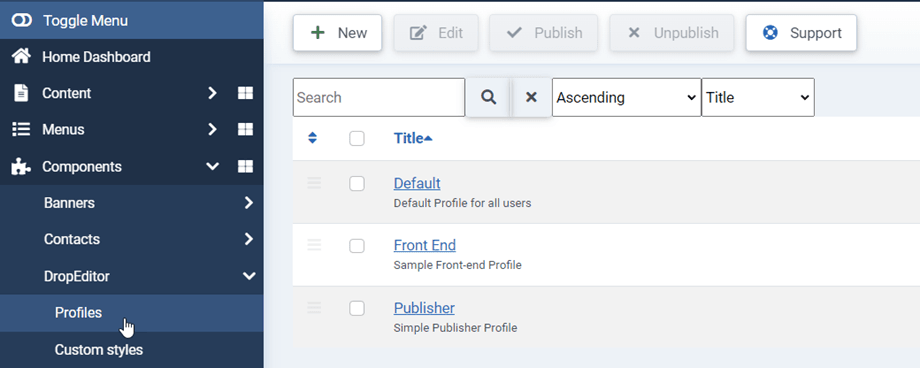DropEditor: Editor Profiles
1. Profiles activation
DropEditor allows you to define edition profile that apply for dedicated Joomla user group. To access to the configuration go in Component > DropEditor > Profiles
In the main tab you can make the profile available for particular Joomla user group, for example groups used on Joomla frontend.
You can also restrict the editor usage to particular Joomla component.
2. Profiles tools
Each profile has its own tools. Use drag’n drop to activate/remove tools from the profile.
It includes a few parameters below the editor tools:
- Editor full height
- Custom font colors
- Google font
- Select google font
- Droppics button
- Dropfiles button
- Droptables button
3. Other tools available
Some tools are also available and not activated by default.
Find and replace
Make a search and replace one or all elements in your editor content.


Spellchecker

 Remove style tool: make all css inline style disappear
Remove style tool: make all css inline style disappear
Then you got:
- Copy/Paste/Cut
- Paste as text or from Word: there’s an automatic tool when you paste a content inside editor that removes styles
- Select all content
- Preview: open a new tab with Joomla content preview
- Print content
- Line through
- Subscript/Superscript
- Smiley
- Page break
- Ordered list
- Indent/Outdent
- Quote
- HTML table
- Horizontal line
- Text color
- Background color
4. Import - Export Styles/Profiles
You can also import/export your Custom styles or Editor profiles by clicking the Import/Export button on the top right at DropEditor profiles.
After that a popup window appears, so you can choose a file then Run Import or select to export Custom styles or Editor profiles.