Restrict WordPress File Access, Download & File Management
When you manage files, you will always need to setup file access for users, and it's always complex to do so. In WP File Download, we've included smart tools to get rid of that. Setup who have access to the file download, who can manage the files and categories with advanced file permissions.
For more features, get back to the main plugin page >
File Visibility by WordPress User Group
With WP File Download, you can control who sees your files by WordPress user group. Simply choose a file category, make it private by selecting a user group or an individual user, hit save, and you're good to go.
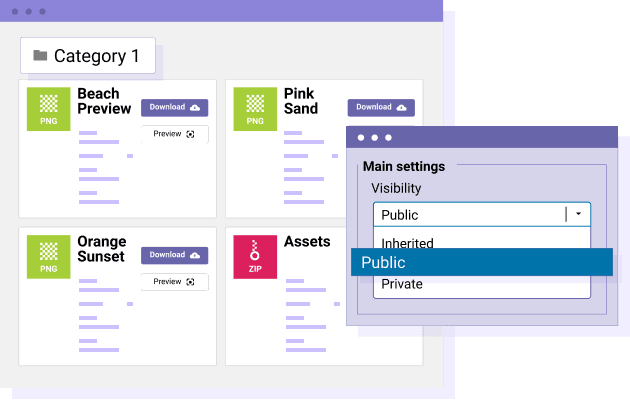
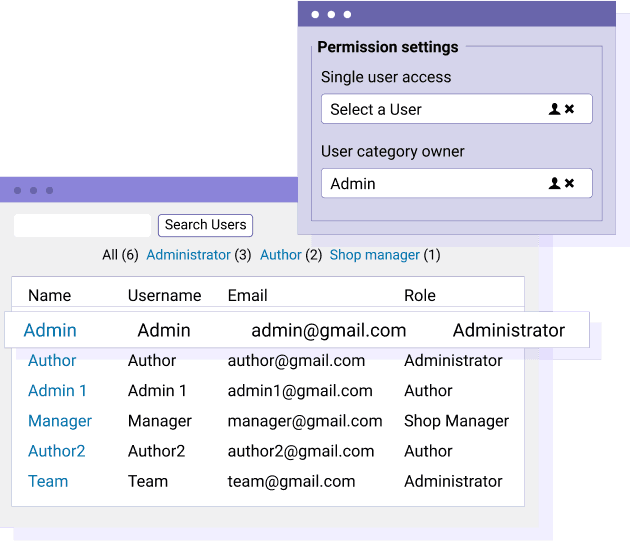
Restrict File Visibility by User
You can select one or several WordPress users and give them specific access to a single file. So the user will be able to download or to preview the file only if he's connected to his account.
Setup File Management Permissions
File management permissions are defined by WordPress user roles that get possibility to execute some specific actions on files and categories. All the users in a WordPress User Role are seeing permissions applied to their account. That includes:
- Permissions to create new file categories
- Permissions to edit existing file categories
- Permissions to edit their own file categories (not others)
- Permissions to delete file categories
- Permissions to access to WP File Download file manager
- Permissions to Download files (frontend)
- Permissions to Preview files (frontend)
- Upload files on frontend (frontend)
This setup ensures that users can only access and manage what they're authorized to, keeping your file system secure and organized.
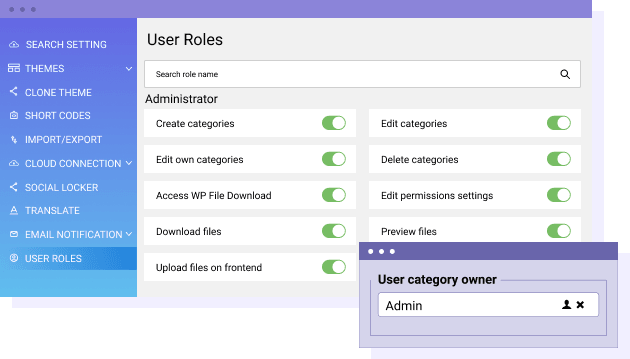
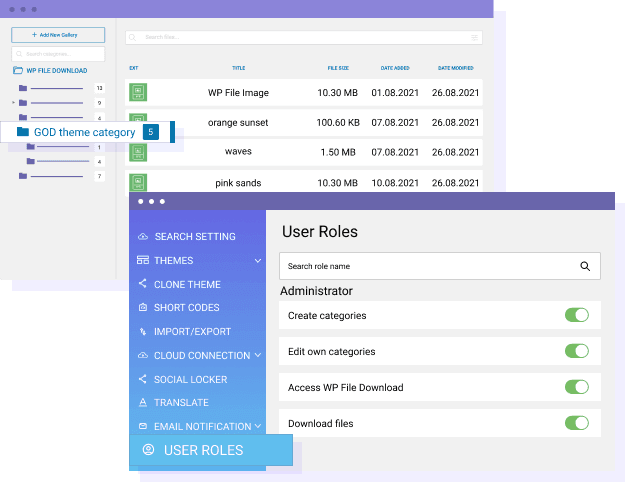
Manage a Personal File Repository
Allow WordPress users to maintain their file collections with WP File Download. As an admin, you can assign a category of files to specific users, giving them exclusive access to their designated categories and files. Each user can be responsible for multiple file categories.
Restrict Access to File Download and Preview by User Role
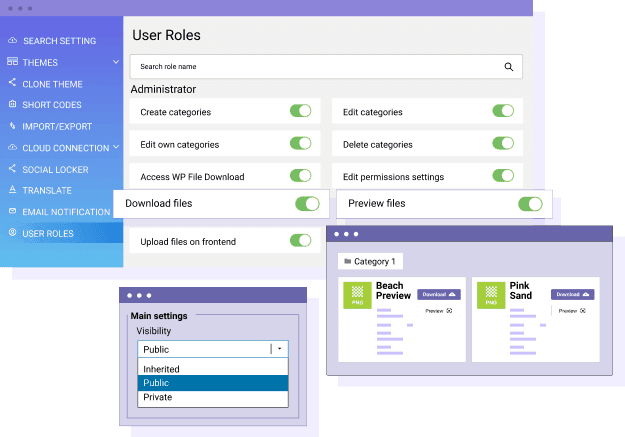
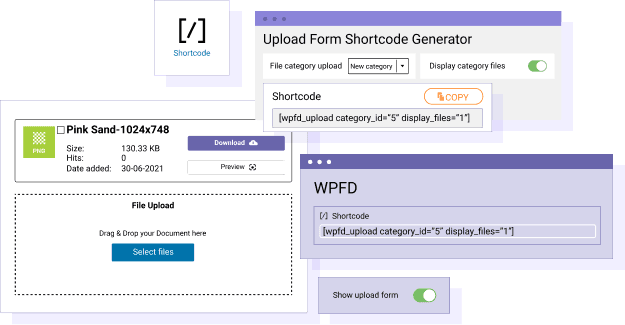
Upload files by category
In the category view, you can activate the possibility of frontend file upload. Then, your users can upload files directly while browsing a file category, on the frontend. The file upload possibility is controlled by a setting in each WordPress user role. Moreover, admin can generate a shortcode for file upload with a preselected category, also controlled by a user role limitation setting. Managed file download is easy, flexible and fast.
Control the file upload by WordPress user role
A user can upload files from frontend only if he's user role is allowed to. Also, following the user file access rights, the files uploaded will be published or will require to be approved by an admin after being uploaded. Note, it's also possible to allow file upload for public users (not connected) if, for example, you are on an intranet trusted website.
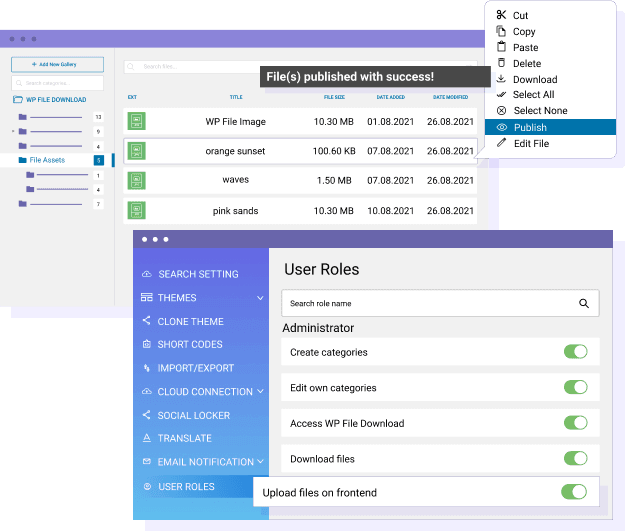
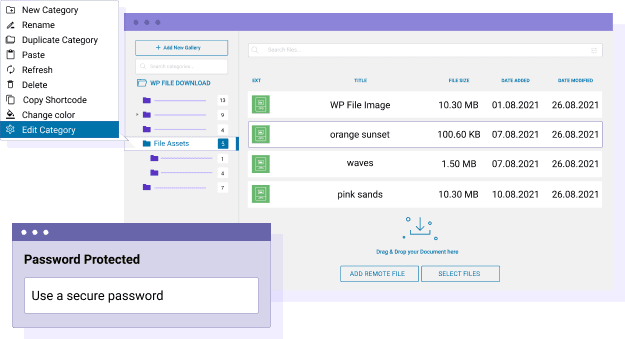
Restrict file category access with password
Additional access restriction is possible using a password per file category. This is similar to the WordPress password protection on posts, just edit a category to setup password, and it's done! Furthermore, the password protection can be combined with a user role access limitation.
File download limitation by count and delay
Do you need to control how many times a file can be downloaded or limit access for a specific time period? With WP File Download, you can set a delay or cap the number of downloads based on the user's WordPress role. This feature offers greater control over file accessibility, ensuring your content is managed effectively.
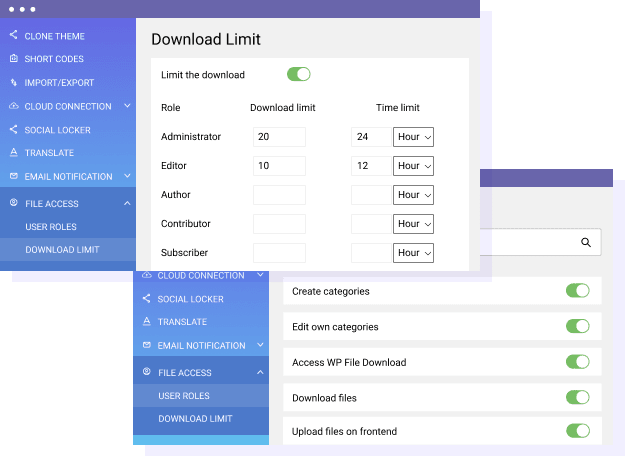
File manager access restriction in Video
Join our 60,000+ members & get support and new version updates
year
- MULTI DOMAIN / MULTI SITE
- 1 YEAR UPDATE
- 1 YEAR SUPPORT
- NO RECURRING PAYMENT
- NO DATE LIMITED
- SOCIAL LOCKER ADDON
- WooCommerce Integration
- CLOUD ADDON
- COMPARE ALL FEATURES
YEAR
- MULTI DOMAIN / MULTI SITE
- 1 YEAR UPDATE
- 1 YEAR SUPPORT
- NO RECURRING PAYMENT
- NO DATE LIMITED
- SOCIAL LOCKER ADDON
- WooCommerce Integration
- CLOUD ADDON
-




- COMPARE ALL FEATURES
WORDPRESS BUNDLE
The Bundle gives access to ALL WordPress plugins and can be used on unlimited websites. In addition, you will have full access to technical support and update on each plugin for all year.
The time is now! Boost your efficiency and gain that competitive edge. Give The Bundle a try.

Features Comparison
Recent testimonials & ratings

Customizable plugin
MarinFirenze,Italy,27 March 2023

Intuitive and professional
MikelComunidad de Madrid,Spain,22 July 2023

Really PRO download manager
PhilSeattle,United States,17 May 2023

Sophisticated, yet easy to manage
Mac O'Oranmore, Irlande,08 June 2023

Customizable plugin
MarinFirenze,Italy,27 March 2023

Intuitive and professional
MikelComunidad de Madrid,Spain,22 July 2023

Really PRO download manager
PhilSeattle,United States,17 May 2023

Sophisticated, yet easy to manage
Mac O'Oranmore, Irlande,08 June 2023
FAQ: Restrict WordPress File Access, Download & File Management
WP File Download is a WordPress plugin that allows you to easily manage file access, downloads, and file organization. It provides advanced permissions and settings to restrict file visibility and management based on user roles, ensuring only authorized users can access specific files or categories.
You can restrict access by using user roles or specific users. Simply select a file or category, set the visibility options in the WP File Download settings, and choose who can view, download, or manage those files based on their user role or individual account.
Yes, WP File Download allows you to set limits on file downloads. You can define how often a user can download a file and set a time delay for access. These restrictions can be customized based on the user’s WordPress role, providing greater control over your file accessibility.
Absolutely! You can set up password protection for individual file categories, similar to WordPress’s post-password feature. This allows you to further restrict access to sensitive files, and you can combine this with user role limitations for added security.
Yes, WP File Download allows users to upload files directly from the front end. You can enable this feature based on user roles, allowing specific users to add files to designated categories while maintaining control over the upload process.
You can define file access restrictions for editors or contributors by adjusting their user role settings within WP File Download. Specify which actions (like viewing, downloading, or managing files) they can perform and set permissions for creating, editing, or deleting file categories, ensuring they have the appropriate level of access based on their role.