Master Your WooCommerce Media Library with Smart Folder Organization
Managing numerous product images or categories on an e-commerce site can quickly become overwhelming. Stay organized by arranging your product images into folders. WP Media Folder seamlessly integrates directly within the post editor with powerful 3rd party extensions, such as cloud storage solutions and your favorite gallery tools. Explore additional features by visiting the main WP Media Folder plugin page
.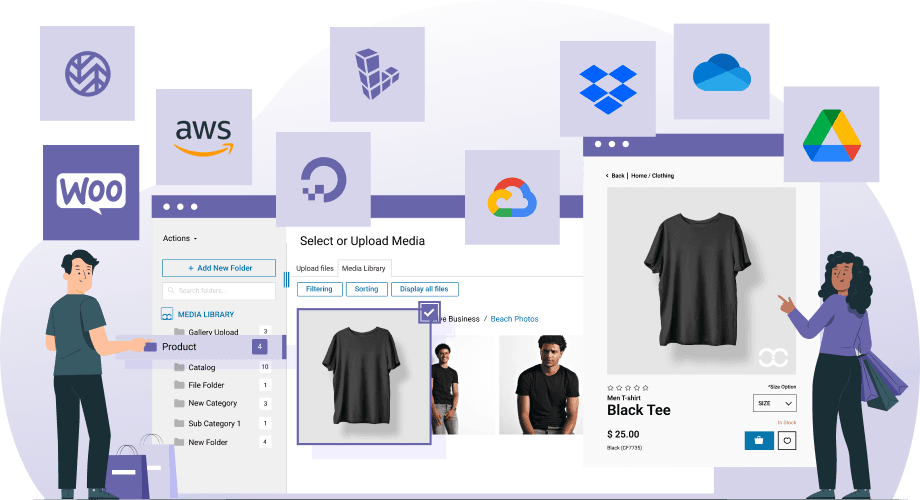
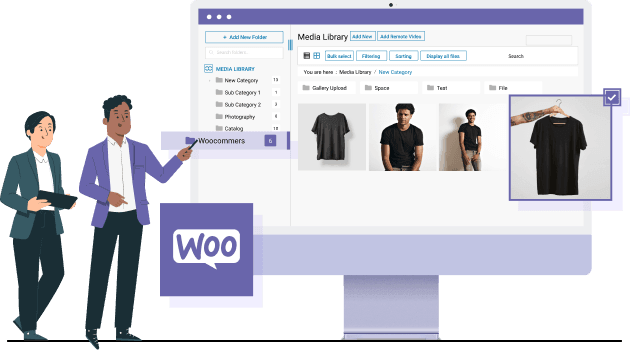
Why You Need to Organize Your WooCommerce Media Library with Folders?
Having tons of product images in your media library and trying to flip through all of them can be a pain. With media sub-folders per product or at least product category, coloring, and the search feature for folders, you will always know where to find your media files.
Take Control of All WooCommerce Images Effortlessly
Since WP Media Folder works directly with the native WordPress media library, it will work in all WooCommerce image areas like:
- The main product image
- Product image galleries
- Product category image
- Any 3rd party plugin posts linked to WooCommerce
Now, you can organize media management in your complete WooCommerce setup!
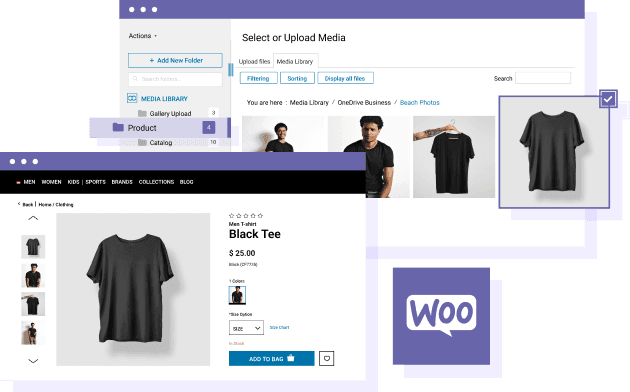
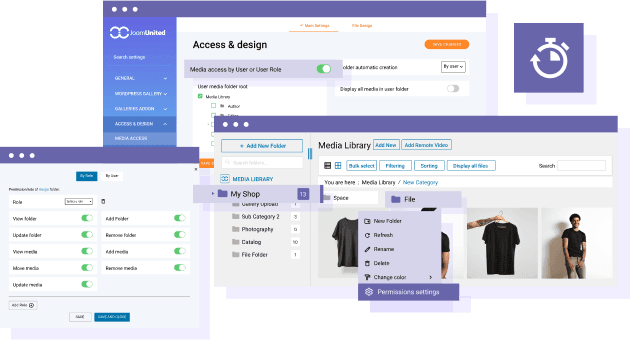
Control Your Media Access for Shop Managers
Manage media access by limiting it to users own media only or by WordPress user roles. This feature is invaluable for content editors, ensuring they only interact with their designated media without affecting product images. When a new user is added, a dedicated root media folder is automatically created, complete with all their media and folders. Keep your media organized and secure with precise access controls!
Easy Move and Copy Your Images in Media Library Folders
You can easily move and copy media between folders in your WP Media library. You can move media and folders by bulk selecting them or using the left folder tree. Right-clicking on a file is also useful for quickly assigning media to multiple folders. Enjoy a more organized and efficient media management experience!
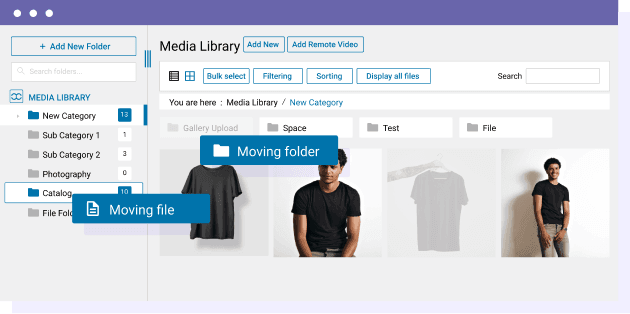
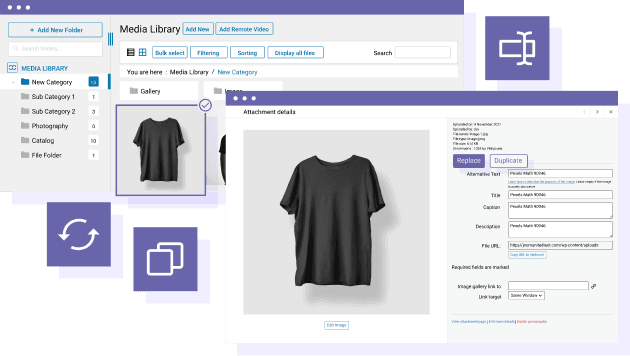
Optimize SEO for Your WooCommerce Image
Boost your WooCommerce image SEO with efficient tools. Automate renaming and watermarking of media during upload, organize files into various folders, and speed up load times by turning off WP Media Folder on the front end. Increase image visibility and optimize site performance with these advanced features!
Organize and Arrange Your WooCommerce Images Effortlessly
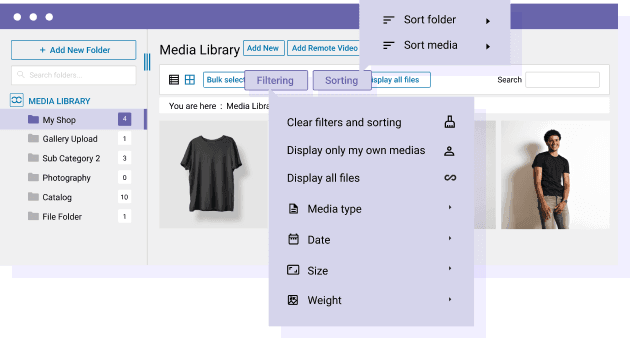
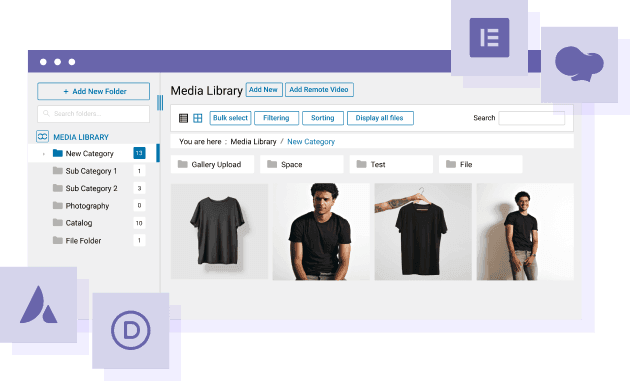
Works Perfectly with Any WordPress Page Builder
WP Media Folder integration works seamlessly with all significant WordPress page builders, including Elementor, DIVI, Avada, WPBakery, and the WordPress block editor. We have developed special blocks that fit perfectly into your preferred WooCommerce layout builder, making your design process smoother than ever.
Fantastic Galleries for Your WooCommerce Items!
Easily add an extra product gallery with an outstanding design using the gallery from folder option. There are seven exciting themes, like 3D slider, portfolio, multiline carousel, etc. Browse the details of the ->> Galleries addon features.
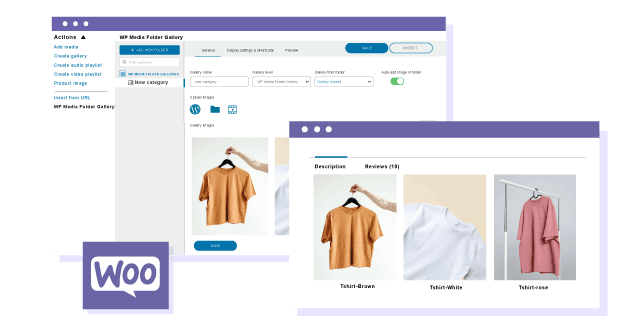
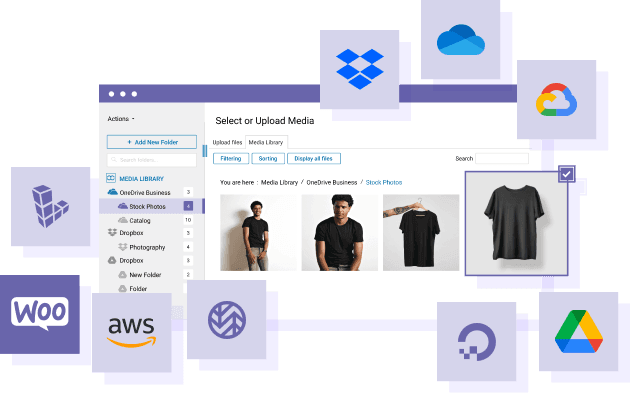
Enjoy the Convenience and Efficiency of Cloud Integration
WP Media Folder integration offers seamless two-way syncing with popular cloud services like Dropbox, Google Drive, Microsoft OneDrive, Amazon S3, DigitalOcean, Linode, Wasabi, Google Cloud Storage, and even Google Photos. This allows you to use cloud-stored images for your WooCommerce product media effortlessly. Enjoy the convenience and efficiency of cloud integration today!
Boost Your Online Store by Integrating PDF Content in WooCommerce
PDF Embedder & Viewer to load documents from your media library or platforms like Dropbox, Google Drive, OneDrive, Amazon S3, DigitalOcean, Linode, Wasabi, and Google Cloud Storage. You’ll enjoy a complete preview of the PDF and seamless multipage navigation. The design is fully responsive with a seamless experience on all devices it supports!
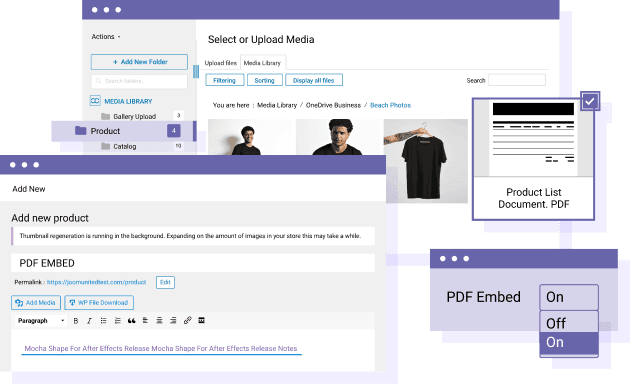
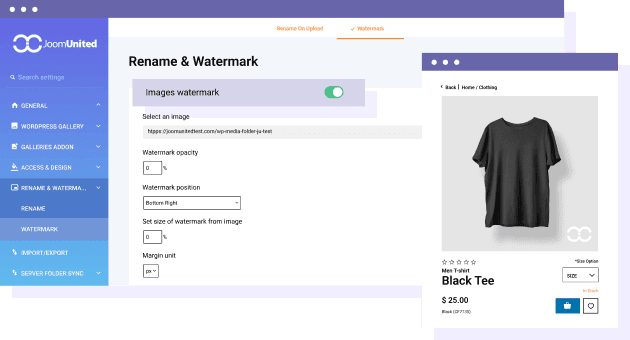
Add a Watermark to Your WooCommerce Images!
Set permanent watermarks on your product photos, you can also turn off the watermark anytime. Place them across your entire image library, specific image sizes, or select media folders. Enjoy options for adjusting image scale, margins, opacity, and position. You can also seamlessly apply watermarks on the fly within WP Media Folders.
Join our 60,000+ members & get support and new version updates
year
- MULTI DOMAIN / MULTI SITE
- 1 YEAR UPDATE
- 1 YEAR SUPPORT
- NO RECURRING PAYMENT
- NO DATE LIMITED
- PDF EMBED
- GALLERY ADDON
- CLOUD ADDON
- COMPARE ALL FEATURES
YEAR
- MULTI DOMAIN / MULTI SITE
- 1 YEAR UPDATE
- 1 YEAR SUPPORT
- NO RECURRING PAYMENT
- NO DATE LIMITED
- PDF EMBED
- GALLERY ADDON
- PHOTOGRAPHER
- CLOUD ADDON:
-









- COMPARE ALL FEATURES
WORDPRESS BUNDLE
The Bundle gives access to ALL WordPress plugins and can be used on unlimited websites. In addition, you will have full access to technical support and update on each plugin for all year.
The time is now! Boost your efficiency and gain that competitive edge. Give The Bundle a try.

Plugin and Addon features comparison
Recent testimonials & ratings

Very complete!
ChristinaBordeaux,France,07 May 2023

Customer Support
WalodokWarszawa,Poland,11 June 2023

Multilingual
GoldatlasWarszawa,Poland,19 July 2021

Better WordPress experience
SaraBrugge,Belgium,01 July 2023

Very complete!
ChristinaBordeaux,France,07 May 2023

Customer Support
WalodokWarszawa,Poland,11 June 2023

Multilingual
GoldatlasWarszawa,Poland,19 July 2021

Better WordPress experience
SaraBrugge,Belgium,01 July 2023