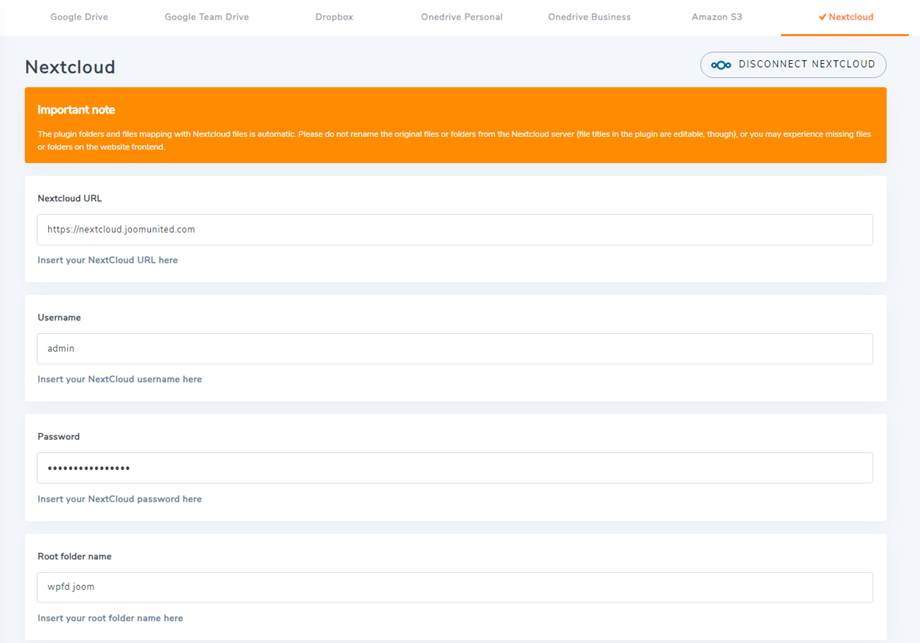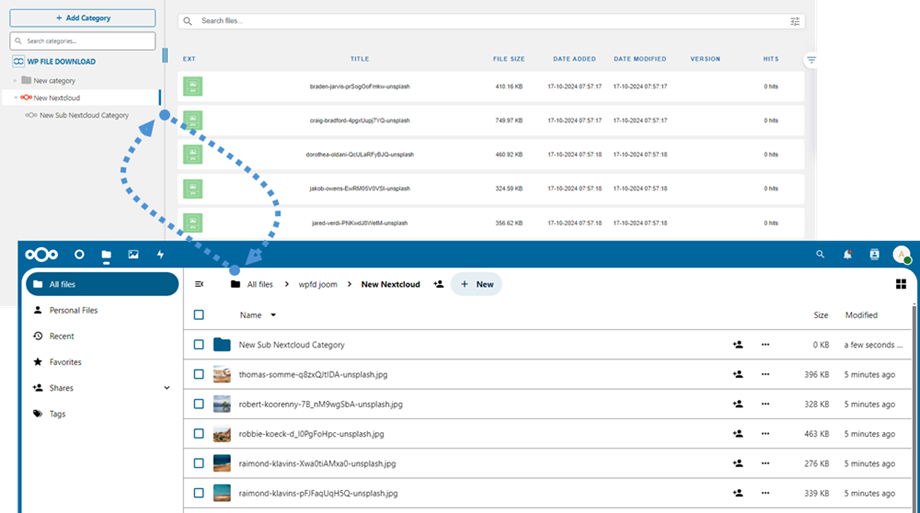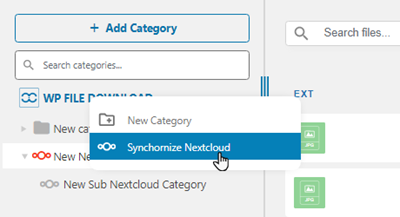WP File Download Addon: Nextcloud Integration
1. Login to Nextcloud from WP File Download
In order to use Nextcloud in the plugin, please navigate to the WordPress dashboard and click on the plugin configuration > Cloud Connection > Nextcloud tab. Then complete the following fields with the correct information:
- Nextcloud URL
- Username (without white space and special characters)
- Password
- Root folder name (input existing one or brand new name then the system will create automatically on Nextcloud)
After that, save the settings and click on Connect Nextcloud button then the connection should be a success. Please go to WP File Download dashboard to use Nextcloud features.
2. How does it work? What can I do with Nextcloud?
How does it work?
Once you've connected WP File Download with NexCloud Storage, all folders and sub-folders added in WP File Download dashboard will be synchronized under the root folder named in the settings.
And vice versa, all your files from that root folder on Nextcloud will be synchronized to your WP File Download on Wordpress.
What are the sync directions?
It works in both directions! You can add a file from Nextcloud and see it in WP File Download, or add a file in WP File Download and see it in Nextcloud. It also means you can manage WordPress files from your desktop using Nextcloud sync software. That’s crazy - we know! ☺
If your root folder name is different from the previous connection, you should re-run synchronization, just right-click on WP File Download and select Synchronize Nextcloud option.