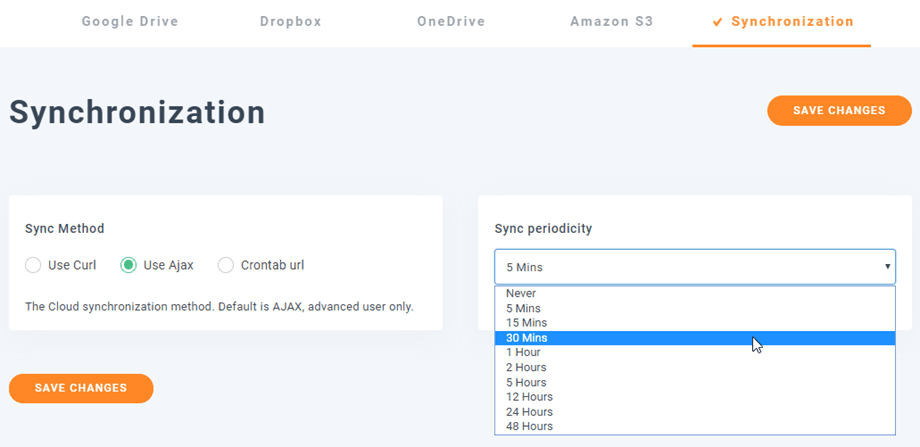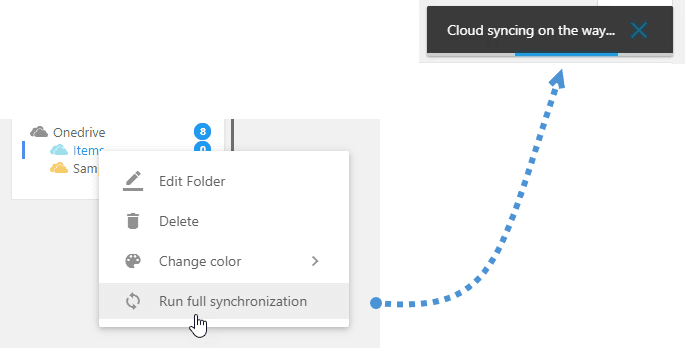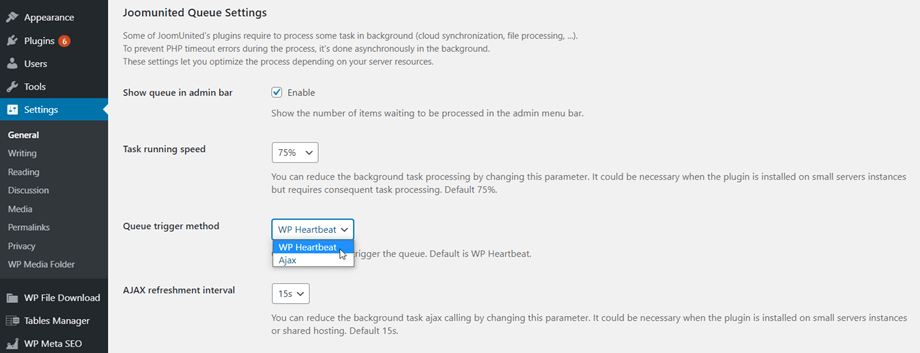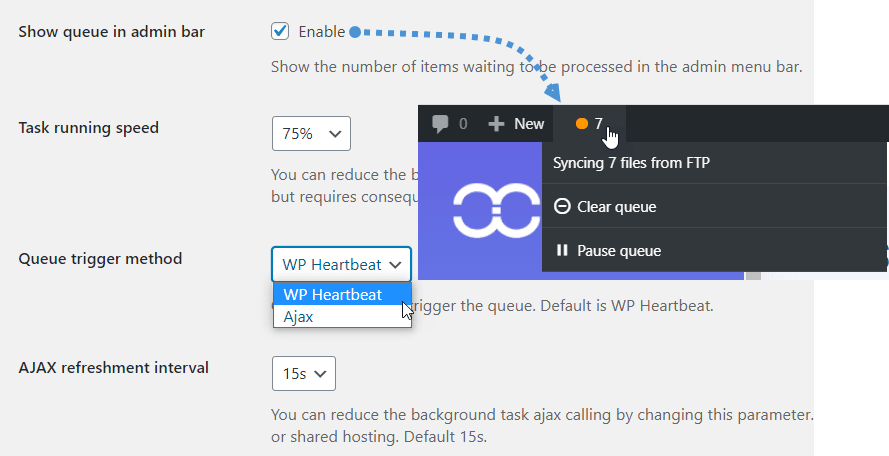WP Media Folder Cloud Addon: Synchronization
1. Cloud Synchronization
In order to set the sync method and sync periodicity to the cloud folders, go to Settings > WP Media Folder > Cloud > Synchronization tab.
- Sync Method: The Cloud synchronization method. Default is AJAX, advanced user only.
- Use Curl
- Use Ajax
- Crontab url
- Sync periodicity: Automatic Cloud content synchronization delay. Default is 5 minutes.
On WP Media Folder dashboard, there will be a sync icon besides the main cloud folder when synchronization.
And if you manually press the Run full synchronization button by right clicking on the cloud folder, a notification message will be appeared on the top right corner.
2. Joomunited Queue settings
Some of JoomUnited's plugins require processing some tasks in the background (cloud synchronization, file processing, ...). To prevent PHP timeout errors during the process, it's done asynchronously in the background. These settings let you optimize the process depending on your server resources.
You can find it at menu Settings > General > Joomunited Queue Settings section. These settings help you avoid your server overload, you can choose a suitable option for your site.
- Show queue in admin bar: Show the number of items waiting to be processed in the admin menu bar.
- Task running speed: You can reduce the background task processing by changing this parameter. It could be necessary when the plugin is installed on small servers instances but requires consequent task processing. Default 75%.
- Queue trigger method: Choose method to trigger the queue. Default is WP Heartbeat.
- AJAX refreshment interval: You can reduce the background task ajax calling by changing this parameter. It could be necessary when the plugin is installed on small servers instances or shared hosting. Default 15s.