Create a Photo Gallery with Albums in WordPress
Creating a photo gallery with albums in WordPress is an effective way to organize and display your photo collection neatly and attractively. A well-organized photo gallery on your website can enhance the user experience and attract more visitors.
Table of content
Moreover, albums help you organize and manage your photo collection more efficiently. In this article, we will create a photo gallery with albums in WordPress using photo gallery plugins and the block editor. Stay tuned until the end!
Why Should you Create a Photo Gallery Album in WordPress?
Here are the reasons why you should create a photo gallery with albums in WordPress.
- Improving Photo Organization - Albums allow you to categorize photos based on themes, events, or specific subjects, making it easy for visitors to navigate and find the images they want.
- Enhancing User Experience - A well-organized photo gallery provides a neater and more professional appearance, enabling visitors to browse your photo collection quickly without having to scroll excessively.
- Optimizing Site Storage and Loading - Albums allow you to group photos so that only relevant albums are loaded on a page. This can help improve site loading speed and save server storage.
- Increasing Sales Opportunities - If you have a photography website and sell products featuring images, albums help visitors find the photos they want more quickly, which can increase sales opportunities and conversions.
Using photo galleries with WordPress albums can improve the experience for your site visitors while enhancing organization and engagement with your visual content.
Choosing the Right WordPress Photo Gallery Plugin
Choosing the right WordPress photo gallery plugin is crucial for creating an attractive and functional photo gallery. Here are some factors to consider when selecting a plugin.
- Features: Choose a plugin that offers features that meet your needs, such as the ability to create albums, layout options, transition effects, and image size adjustments. Other valuable features include inserting galleries into posts/pages, gallery export, social media sharing options, and third-party integrations.
- Ease of Use: The plugin interface should be intuitive and easy to learn, even for beginners. A plugin with good documentation and strong community support will help the learning process.
- Design and Customization: Consider plugins with diverse design and layout options to match your website's branding and appearance. The ability to customize button styles, colors, and fonts can give a personal touch to your gallery. Especially, tools for online photo editing for having quality pictures in your gallery help visitors to engage creatively with your content, enhancing their interaction and connection with your website.
- Layout Options: Look for plugins that offer various layout options, such as grid, slider, lightbox, or masonry. The ability to set the number of images per row or column provides flexibility in displaying the gallery.
- Support and Updates: Choose a plugin from responsive developers who provide quality support. Regularly updated plugins with bug fixes and new feature enhancements ensure long-term security and compatibility.
Say goodbye to messy media library.
WP Media Folder lets you categorize files, sync folders with
cloud storage, create amazing galleries and even
replace images without breaking links.
Optimize your media workflow today
Create a Photo Gallery with Albums Using WP Media Folder Plugin
After learning how to choose the right photo gallery plugin, we will try to create a photo gallery using WP Media Folder, one of the best plugins with many features.
WP Media Folder is a potent and easy-to-use WordPress photo gallery plugin, suitable for beginners and advanced users. With its drag-and-drop interaction, you can easily reorganize, copy, and delete folders with minimal effort.
Key Features
- Unlimited Folders and Subfolders: This feature allows you to organize media content in a highly structured manner without limiting the number of folders and subfolders.
- Special Addon for Photographers: This enables you to display your photographic work professionally and attractively.
- Media Search and Filter: This makes it easy to find specific media files quickly.
- Replace Media in Posts: This option allows you to replace images or media across all WordPress posts, which is helpful for mass updates.
- Server File and Folder Sync: This ensures the consistency and security of your media data by syncing server files with folder structures.
- Cloud Storage Integration: Full integration with popular cloud storage services like Google Drive, OneDrive, Dropbox, Amazon S3, DigitalOcean, Linode, and Wasabi.
Installing WP Media Folder Plugin
To begin, install the WP Media Folder plugin on your website. Subscriptions start at $49 or $69 per year if you want the plugin and addon.
Next, upload the plugin file to the /wp-content/plugin directory and activate it by clicking "Activate Plugin." This will add the WP Media Folder menu to the left sidebar of WordPress.
The WP Media Folder can be accessed through the Media menu and the Media button at the top of your editor. Additional settings are available under the "Settings" menu.
Create a New Media Gallery
Once successfully installed, open the Media > Media Folder Galleries > click Add New Gallery then select Create New Media Gallery.
After that, you will be asked to provide the name of the gallery you want to create and select the level at which the gallery will be located. Finally, select the gallery theme you wish to display and click Create to enter the following settings.
Upload Images & Preview Gallery
After that, you have to upload photos that will be displayed in the gallery. You can choose to upload from an existing WordPress file, from a local computer, upload a video, or use Google Photos.
Here, we will upload it directly from WordPress.
The media library display will then appear. You can immediately select several images to use, then click Import Images.
If so, a display like the following will indicate that the image has been successfully uploaded.
Next, we will enter the gallery display configuration by selecting the Display Settings & Shortcode tab. Here, you can choose a theme gallery, set color, title, size, and more.
WP Media Folder offers gallery addon with several themes including:
- Default
- Masonry
- Portfolio
- Slider
- Flow Slide
- Square grid
- Material
- Custom grid
If the theme has been selected, click the Preview tab to view the gallery, then click Save.
Insert Gallery on your Post
The first step is to add a block and then select WPMF Gallery Addon as follows.
After that select the Select or Create Gallery button.
Then, a display will appear where you must select the album you want to insert and click Insert.
If so, then click Publish or Update on your post. This is what a photo gallery looks like in WordPress.
Create a Photo Gallery using Block Editor
Apart from creating photo galleries using plugins, you can also use WordPress's block editor. Following are the steps to create a photo gallery using the block editor.
Setup Gallery Page
First, open your WordPress page and select the Pages menu > Add New Page. After that, create a new block editor and choose Gallery.
Customizing Gallery Block
After that, you can choose between uploading a new image or using the Media Library.
Next, select some of the images you want to insert and click Create New Gallery.
Then click the Insert Gallery button.
If the image is successfully uploaded, it will look like this. You can adjust the image via the proper navigation or change the caption.
Finally, click the Publish or Update page to see the results.
In addition to creating using plugins and the block editor, you can easily create photo gallery albums using Elementor.
Other Alternative Plugin Photo Gallery
Now you can create a photo gallery with albums in WordPress using a plugin or block editor. Especially for those interested in using plugins, here are other alternative WordPress images gallery plugins you can use.
10Web Photo Gallery
10Web Photo Gallery is a responsive photo gallery plugin with many outstanding features. This plugin helps you create all types of photo galleries, from simple galleries to those selling digital content. One of its main advantages is the drag-and-drop functionality, which allows you to upload and organize galleries quickly.
The plugin offers various layouts, including masonry style, slider, and grid. Additionally, 10Web Photo Gallery is a very mobile-friendly WordPress gallery plugin with an intuitive interface and minimal settings, making it suitable for all users. Additional features like watermarking, Lightbox tools, and e-commerce options are also available.
Modula
Modula is the perfect solution for those who are not tech-savvy but still want to use a WordPress photo gallery plugin. With a simple yet powerful interface, this freemium plugin suits beginners and professionals. Its sleek interface design integrates well with the WordPress admin page.
One of Modula's standout features is the Builder Grid with drag-and-drop functionality. This allows you to create stylish photo galleries with just a few clicks and customize them to your liking. Modula also has advanced image protection features and a simple interface that is easy to learn.
Envira Gallery
Envira Gallery is a leading premium photo gallery plugin for WordPress. This plugin is highly robust and flexible, making it suitable for photographers and businesses that rely on visual content to showcase their work. Envira Gallery is built with high responsiveness and supports all types of galleries, including masonry style, slider, and more.
One of Envira Gallery's main advantages is its ease of use. You can create responsive photo galleries in minutes with an intuitive drag-and-drop interface. The plugin also includes over 100 premium features, such as image protection, light/dark modes, rotating galleries, hover effects, social sharing, and more.
NextGEN Gallery
NextGEN Gallery is one of the best WordPress photo gallery plugins. It offers numerous options for photo presentation and helps you create stunning photo galleries. With two main gallery styles and album styles, this plugin allows you to quickly adjust to suit your needs.
You can control the size, design, and transitions for each gallery. If you upgrade to the premium version, you will gain features such as automatic image backup and recovery, watermarking, metadata import, coupons, lightbox, and more.
Calling all webmasters!
Save time and boost productivity with WP Media Folder. Effortlessly organize client media
files, create custom
galleries, and provide a seamless user experience.
Upgrade your website projects now!
Conclusion
Creating a photo gallery with albums in WordPress is an effective way to organize and showcase your photo collection neatly and attractively. In this article, we have demonstrated step-by-step how to create a photo gallery with albums using the powerful and user-friendly WP Media Folder plugin and explored how to create photo galleries using the WordPress block editor.
If you're interested in using a photo gallery plugin, WP Media Folder can help you create photo gallery albums with various outstanding features and gallery theme options. Get WP Media Folder starting from $49 per year or the plugin+addon bundle for $69 per year with a one-time payment! This plugin offers a complete solution for managing and displaying media content on your WordPress site in an organized and efficient manner!
When you subscribe to the blog, we will send you an e-mail when there are new updates on the site so you wouldn't miss them.

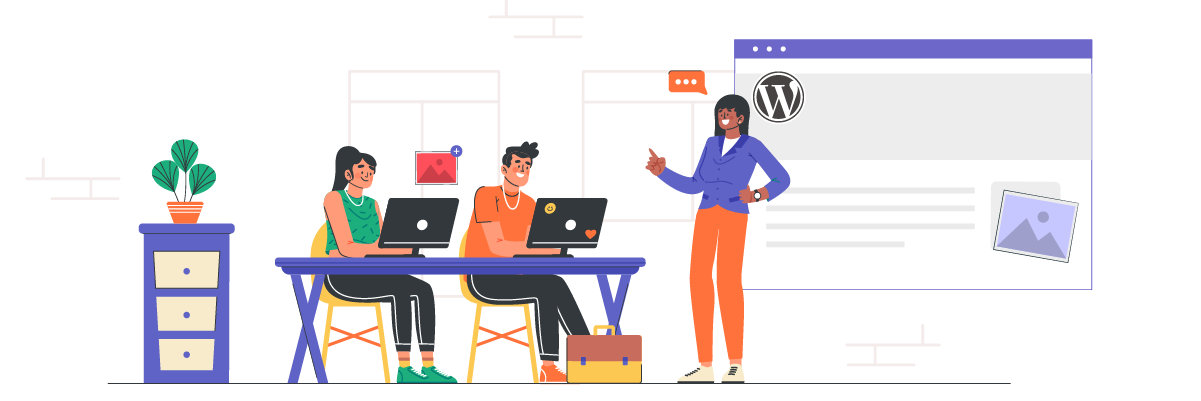
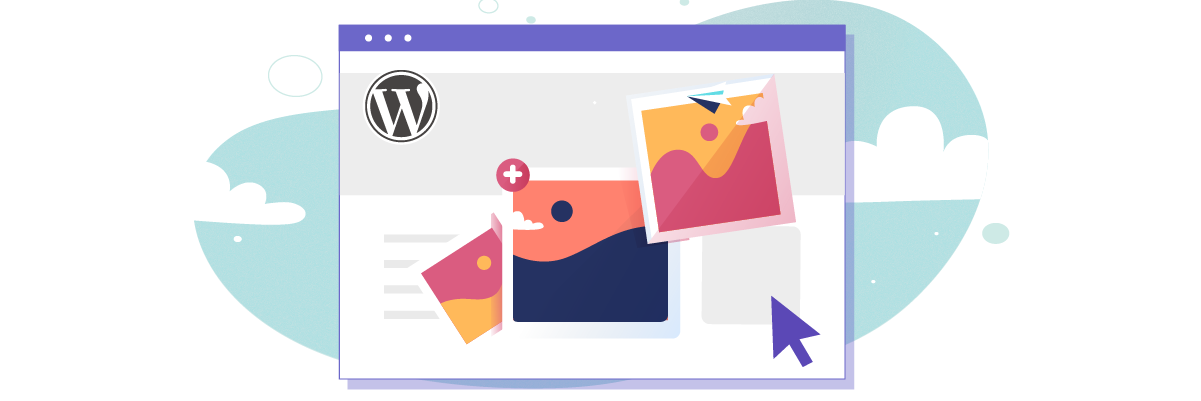
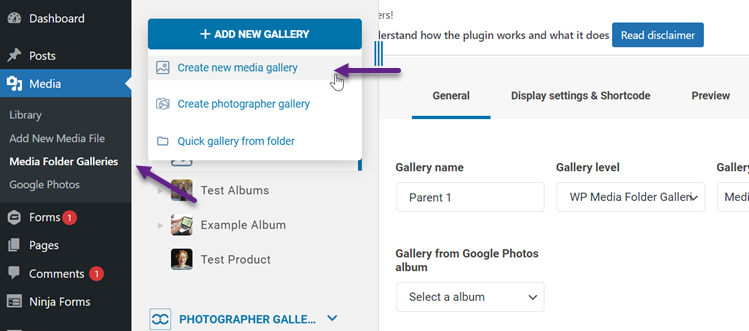
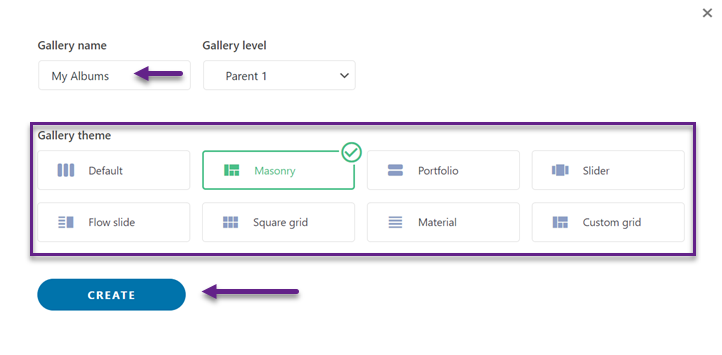
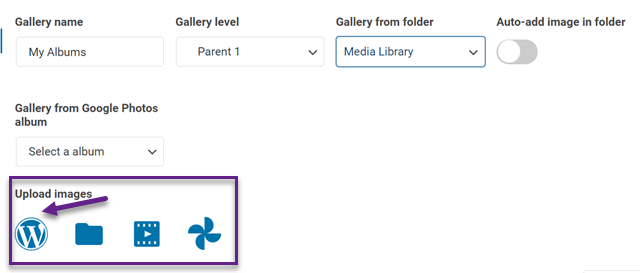
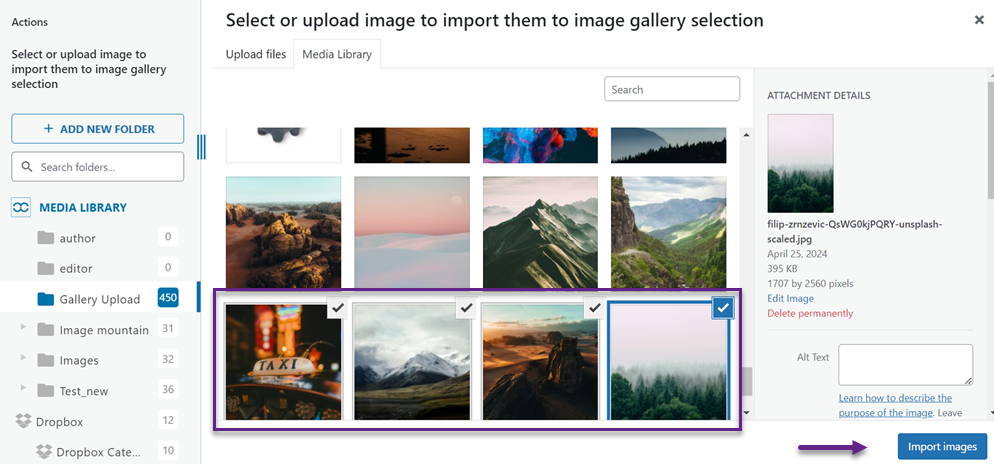
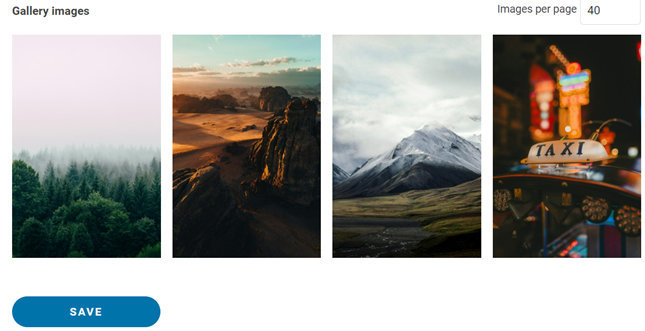
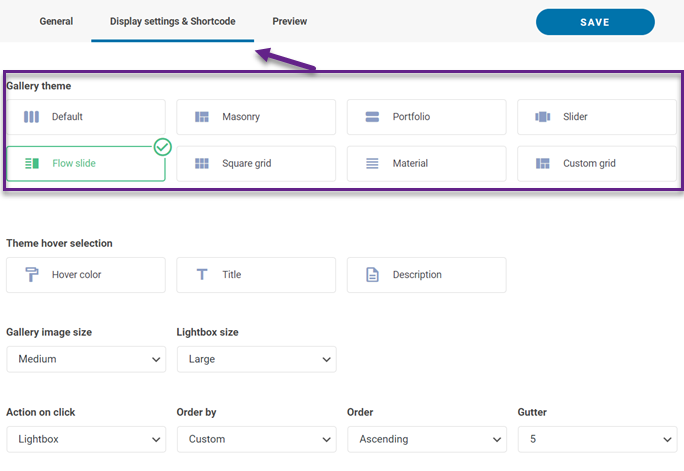
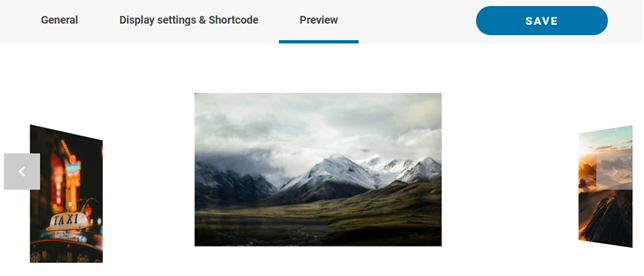
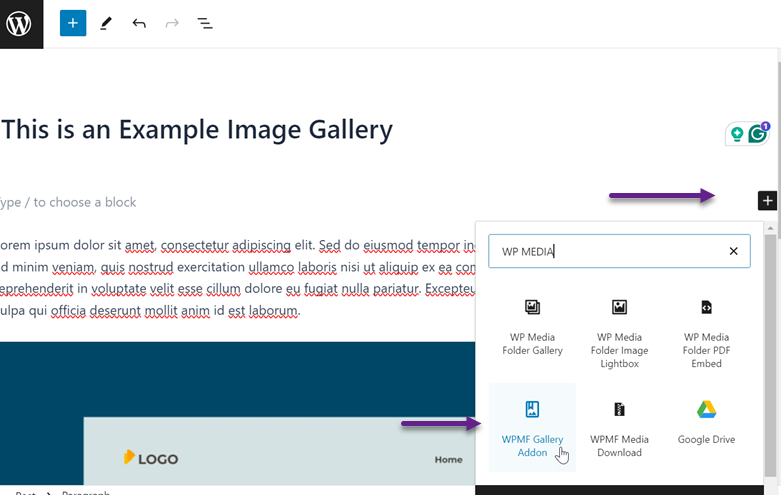
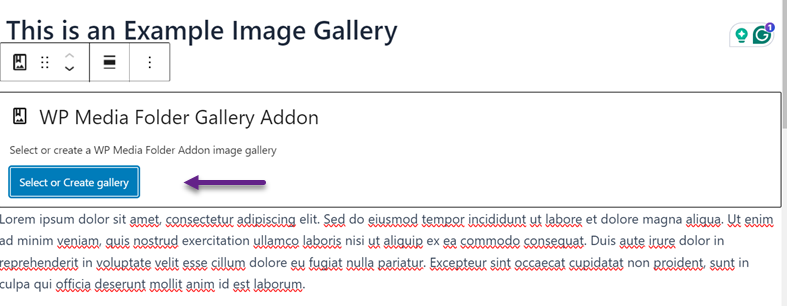
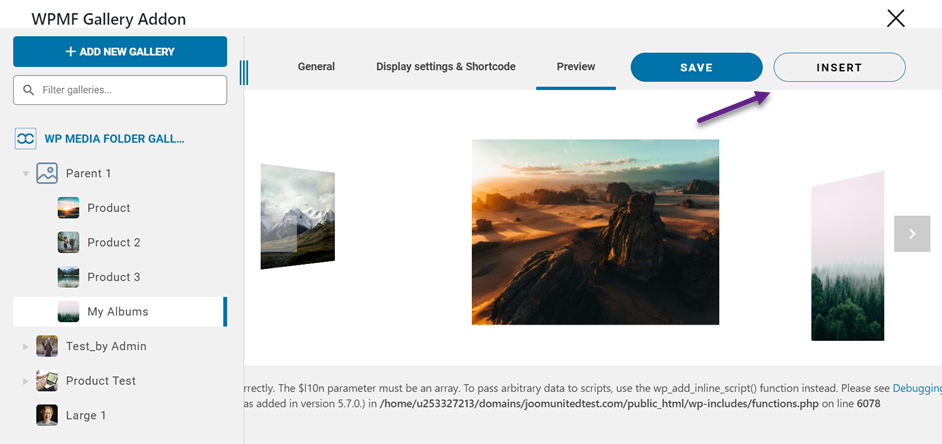
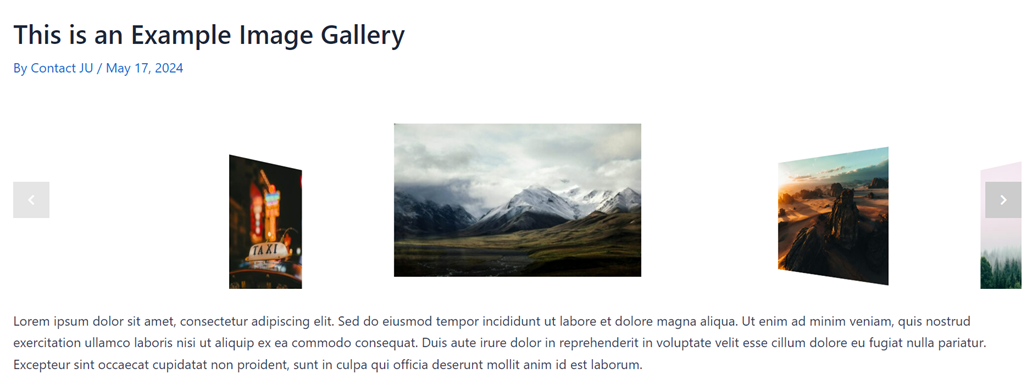
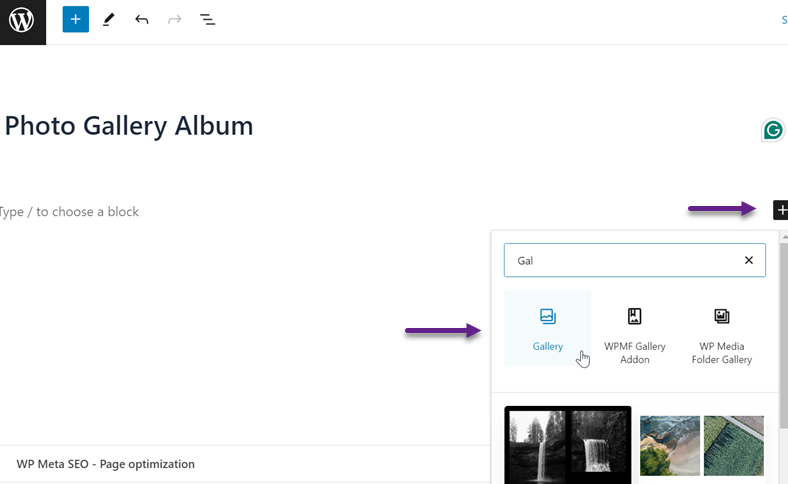
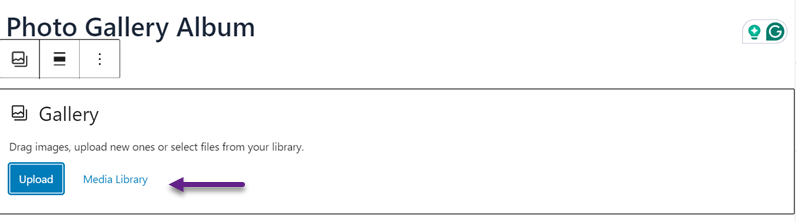
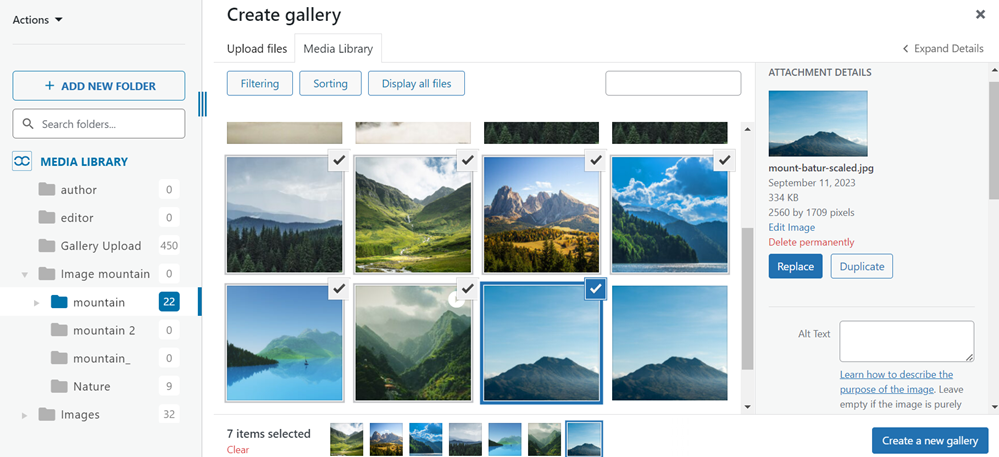
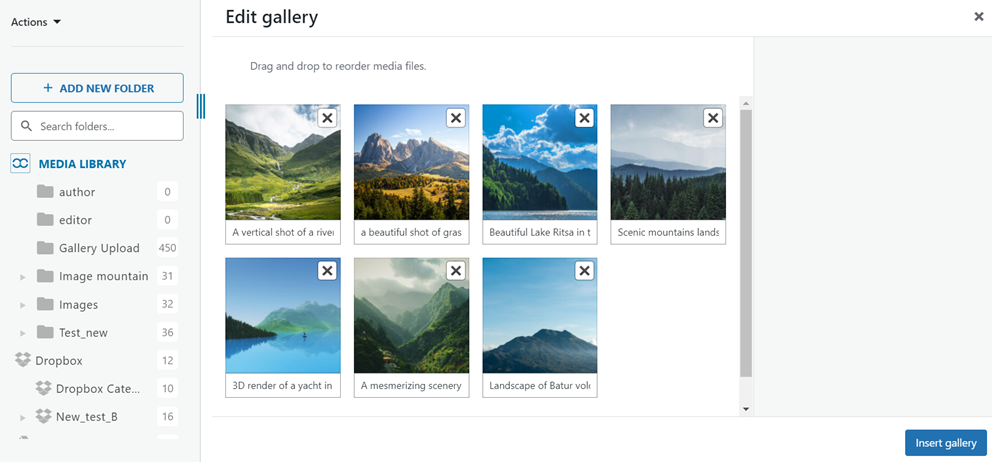
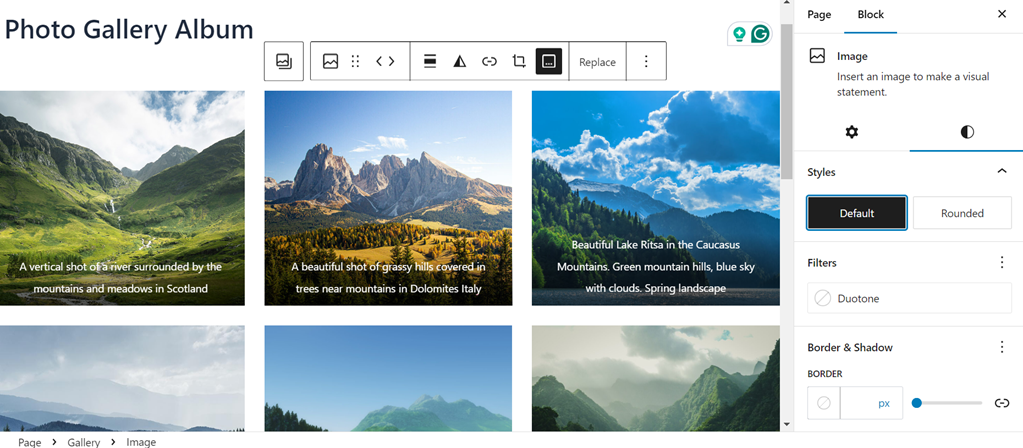

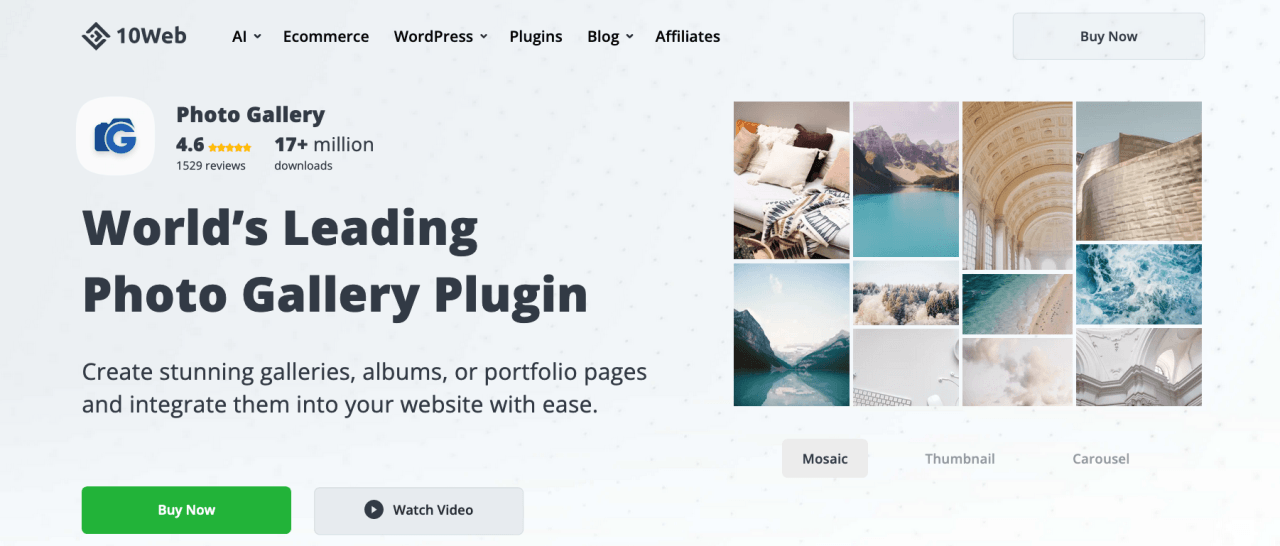
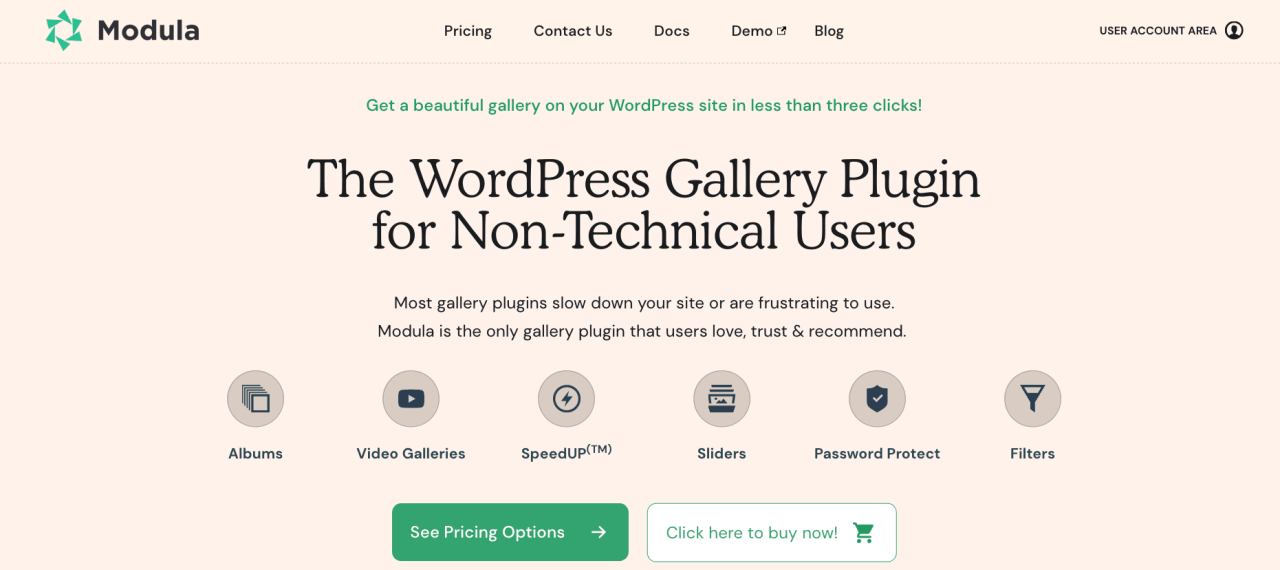
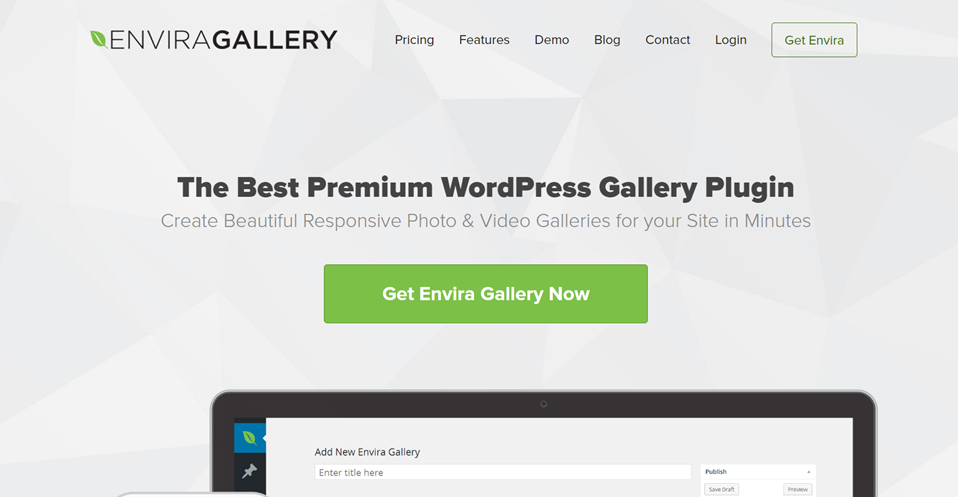
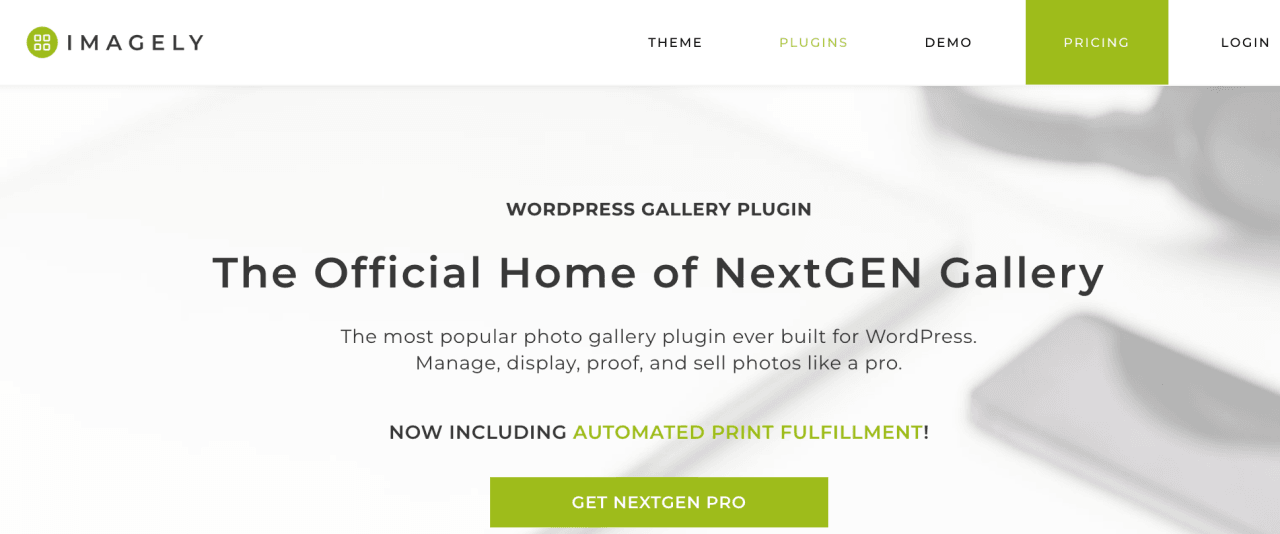


Comments