How to Add Open AI ChatGPT to WordPress (Step-by-step)
How to add OpenAI ChatGPT to WordPress is an essential step for website owners looking to enhance user interaction and automate responses efficiently. By integrating OpenAI ChatGPT, you can provide instant replies to customer inquiries, generate dynamic content, and improve engagement without manual effort. Whether you prefer using an API or a plugin, setting up ChatGPT on your WordPress site can be done quickly with the right approach.
In this article, we'll walk you through the step-by-step process of adding ChatGPT to WordPress, covering API-based integration and plugin installation. Additionally, we'll discuss common issues you may encounter and provide troubleshooting tips to ensure a smooth setup. Let's start!
Table of content
Benefits of Add ChatGPT to Your WordPress Site
ChatGPT can be an invaluable addition to your WordPress site, whether it's to improve user interaction, automate tasks, or increase accessibility. Here are some of the key benefits of adding ChatGPT to WordPress:
- Improves user interaction and experience - ChatGPT allows visitors to get instant answers to their questions in natural, easy-to-understand language. With quick and relevant responses, users will feel more comfortable interacting with your site.
- Customer service automation - Using ChatGPT as a chatbot can reduce the burden on your customer support team by handling common questions automatically. Additionally, you can set up escalation options for human agents if needed.
- Easy to integrate and control - With the OpenAI API, you have full control over the model used, chatbot settings, and integration with various WordPress plugins. This allows you to customize the AI experience according to your site's needs.
- Round-the-clock availability - AI tools integrated within your WordPress site can operate 24/7, providing instant assistance to users at any time, even outside of your business' operating hours. This is increasingly important in the digital age, where visitors from different time zones may need access to your site.
Things You Can Do Using ChatGPT in WordPress
ChatGPT can become an assistant that helps with various aspects of site management. From generating content ideas to enhancing user interaction, there are many ways to use it. Here are a few things you can do with ChatGPT to make managing your WordPress site easier and more efficient.
Finding writing ideas
Blogging regularly can be challenging, especially when you run out of ideas. With ChatGPT on WordPress, you can get topic suggestions based on current trends or niches you're interested in. Ask a question or discuss a specific theme, and ChatGPT will provide various ideas to inspire your writing. This is incredibly helpful for overcoming writer's block and ensuring your blog always has fresh content.
Helping to create article outlines
A good article starts with a structured outline. ChatGPT can assist you in creating a writing framework by defining key points, subheadings, and supporting details. This not only makes the writing process easier but also ensures that the flow of the story is maintained and easy to follow for readers.
Writing and fixing code
If you want to add certain features to your WordPress site but lack coding skills, ChatGPT can help. You can request code in CSS, HTML, or PHP formats, depending on your needs. Moreover, if there's an error in your code, just enter the error message into ChatGPT, and this AI will help analyze and provide solutions to fix it.
Creating a chatbot
If you want to provide responsive customer service without always being online, ChatGPT can be set up as an automated chatbot. This AI-based chatbot can answer common questions, provide product information, and even handle customer requests in real time. Furthermore, the ChatGPT chatbot can be configured to direct customers to a human team if needed, ensuring an optimal user experience.
How to Add Open AI ChatGPT to WordPress
Step 1: Create an account & get the API key
First, you need to register for an Open AI account. Then, open the website and log in. After logging in, go to the account menu and select "View API key."
Click Create new secret key, which is shown in the image below. It will be created. Then, click the copy button on the right.
Step 2: Install and setup 3rd plugin
How to Add OpenAI ChatGPT to WordPress (Step-by-step)Once you have an API, you need a third-party AI plugin to connect it with WordPress. One such plugin is WP AI Assistant.
This plugin allows you to create a chatbot that automatically answers incoming questions to your website or business. Before getting into the steps of connecting OpenAI with WP AI Assistant, here are some of the main features offered.
- Direct integration with OpenAI
- AI training with WordPress data
- Document and file support
- Automatic data updates
- Support of various GPT models
- AI role personalization
- Fully customizable chatbot design
- Easy integration without coding
Turn Your Website Into a Smart AI Powered Assistant!
Engage visitors 24/7 with an intelligent chatbot that understands your business, deliver instant answers, and boosts conversions—no technical skills required!
Here are the steps to integrate. First, you must install the plugin by uploading the WordPress zip file. Click Plugins > Add New Plugin > Upload Plugin.
After the plugin is uploaded, select Activate to activate it. Then, the WP AI Assistant plugin menu will appear on the left sidebar. Open the menu, and a display will appear. Click Settings to paste the API Key that you got from OpenAI.
Then, in the following column, paste the API key and select Save Changes to save the changes.
Step 3: Create an AI Assistant
If OpenAI and WP AI Assistant have been successfully integrated, we will create an AI Assistant to help answer customer questions. Open the WP AI Assistant menu and then select Create Assistant.
Then, enter the name of the assistant you want and click Save Changes. There is no need to worry because you can edit the assistant's name anytime.
Step 4: Setup your Assistant
After that, you will be directed to the chatbot settings page. WP AI Assistant offers several settings, including the following.
Assistant setup
First, you can click the menu with the Flag icon to set the assistant/chatbot starting from the name, then the position on the screen (bottom right or left), set the chatbot assistant load in a floating position, or set it to appear on all pages. Finally, there are also shortcodes that you can use.
Assistant instructions
After that, scroll down, and you will find the recommended instruction settings for your assistant. Starting with setting the AI assistant name and nickname, assistant target and objective, and custom data usage.
In addition to the recommended settings, there are also optional settings such as first message, types of content, content length and tone, and example of reply.
Train assistant with data
This plugin also comes with data training for your assistant. Data here can be from WordPress, Documents (PDF, text files, etc.), or External URLs, thus providing users with highly relevant and up-to-date information.
Customize chat design
You can train your assistant with data and customize the chatbot design. You can set the assistant name, chat size, background color, font, button color, and message color.
Advanced settings
In the advanced settings, you can set the OpenAI model to be used, input token, output token, and model features such as file search and code interpreter.
Here is a preview of the chatbot assistant you have customized. Select the Published button in the upper right corner to publish it on the website.
Here is a preview of the chatbot assistant you have customized.
Common issues and troubleshooting integrating Open AI ChatGPT to WordPress
Integrating ChatGPT into WordPress can improve the user experience, but there are some technical challenges that may arise. Here are some common issues and how to solve them.
Inconsistent response quality
One of the main challenges in using ChatGPT is ensuring that the responses provided are always relevant and meet the user's needs. Sometimes, the AI can give overly general, inaccurate, or even irrelevant answers to the user's query.
To address this, you can make the prompts more specific to help the AI understand the context better. Additionally, using response templates for common scenarios can help maintain consistency in answers. If ChatGPT is used for customer service, adding a sentiment analysis system can help detect when human intervention is needed.
Data security and privacy
Security and privacy risks must be considered when using ChatGPT to handle user interactions. The data sent to the API may contain sensitive information, which, if not appropriately managed, can lead to data breaches.
To address this, encryption protects data sent to the server. Additionally, limit the data types sent to ChatGPT and avoid sending personal or sensitive information. If possible, use data filtering before sending requests to the AI to ensure no confidential information is exposed.
Unstable or slow integration
Some users may experience issues with ChatGPT running slowly or not responding. This could be caused by various factors, such as an unstable API connection, OpenAI server disruptions, or conflicts with other plugins on WordPress.
To solve this, first, check OpenAI's servers' service status to ensure they are functioning properly. Next, optimize the integration code to ensure API requests are made efficiently without making too many requests in a short period. If problems persist, disable other plugins causing conflicts and update all systems to the latest version.
Smarter Conversations, Happier Visitors!
Provide instant answers, assist users 24/7, and automate support effortlessly. WP AI Assistant is your key to a more interactive and intelligent website.
Conclusion
Adding OpenAI ChatGPT to WordPress is essential for enhancing user interaction and automating responses on your site. Using API integration or plugins like WP AI Assistant, you can easily implement ChatGPT to boost engagement and streamline customer support.
OpenAI ChatGPT on WordPress improves customer interaction through instant responses and facilitates content creation and automation. Despite some challenges, such as inconsistent responses or cost management, these issues can be resolved with proper configurations and strategies. With plugins WP AI Assistant, you can create a seamless, 24/7 AI-powered experience for your users, ultimately enhancing your website's functionality!
When you subscribe to the blog, we will send you an e-mail when there are new updates on the site so you wouldn't miss them.

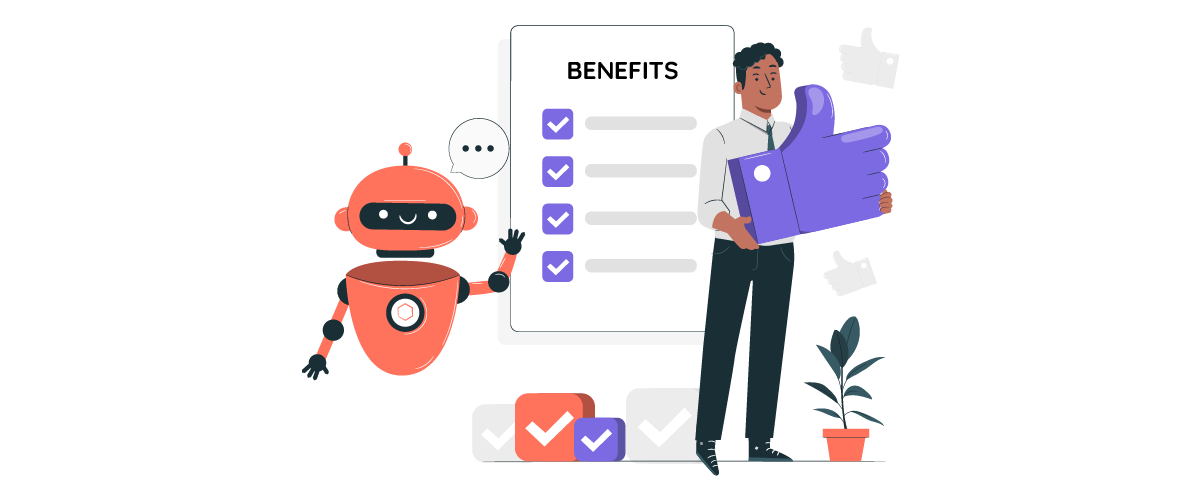
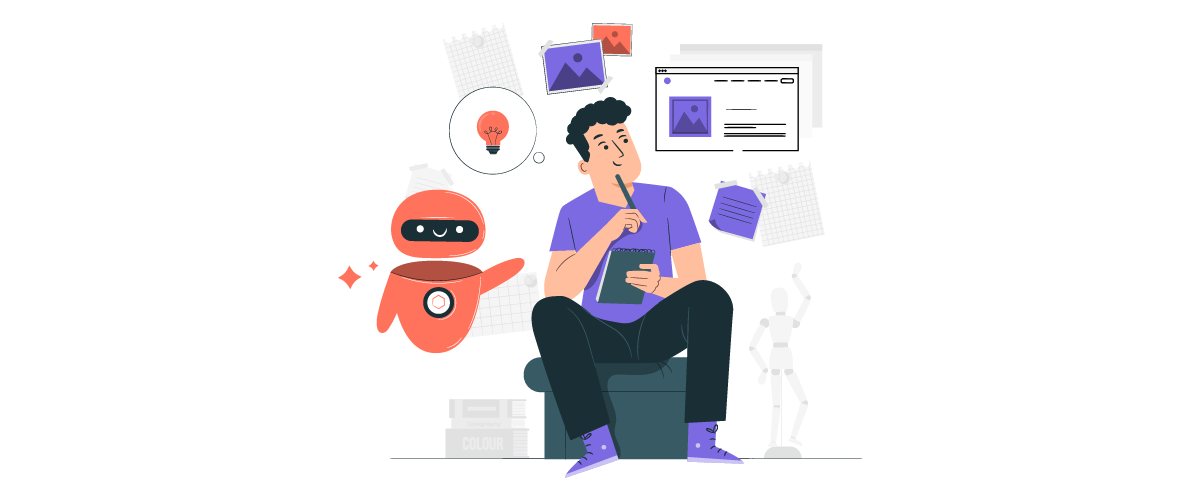
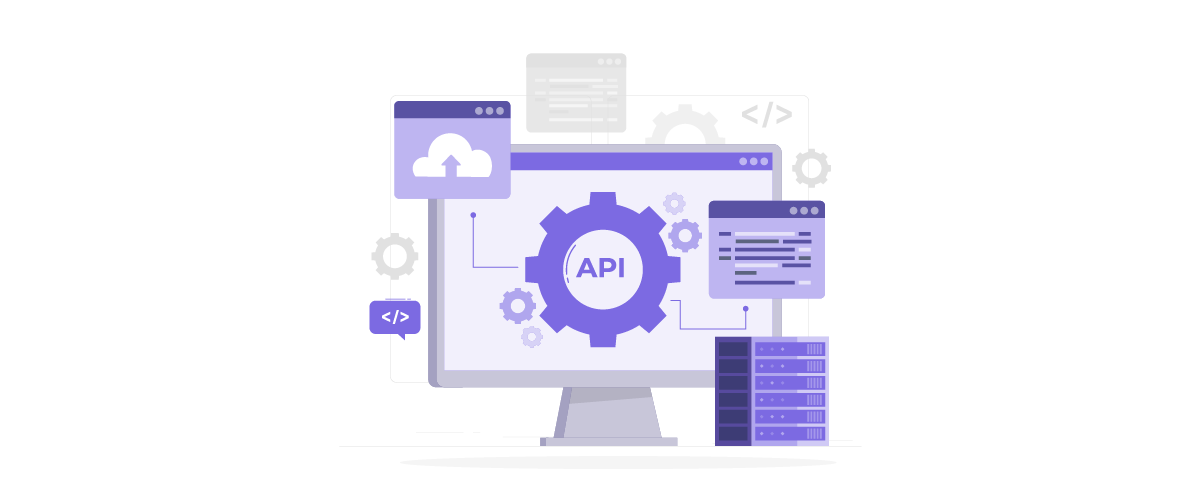
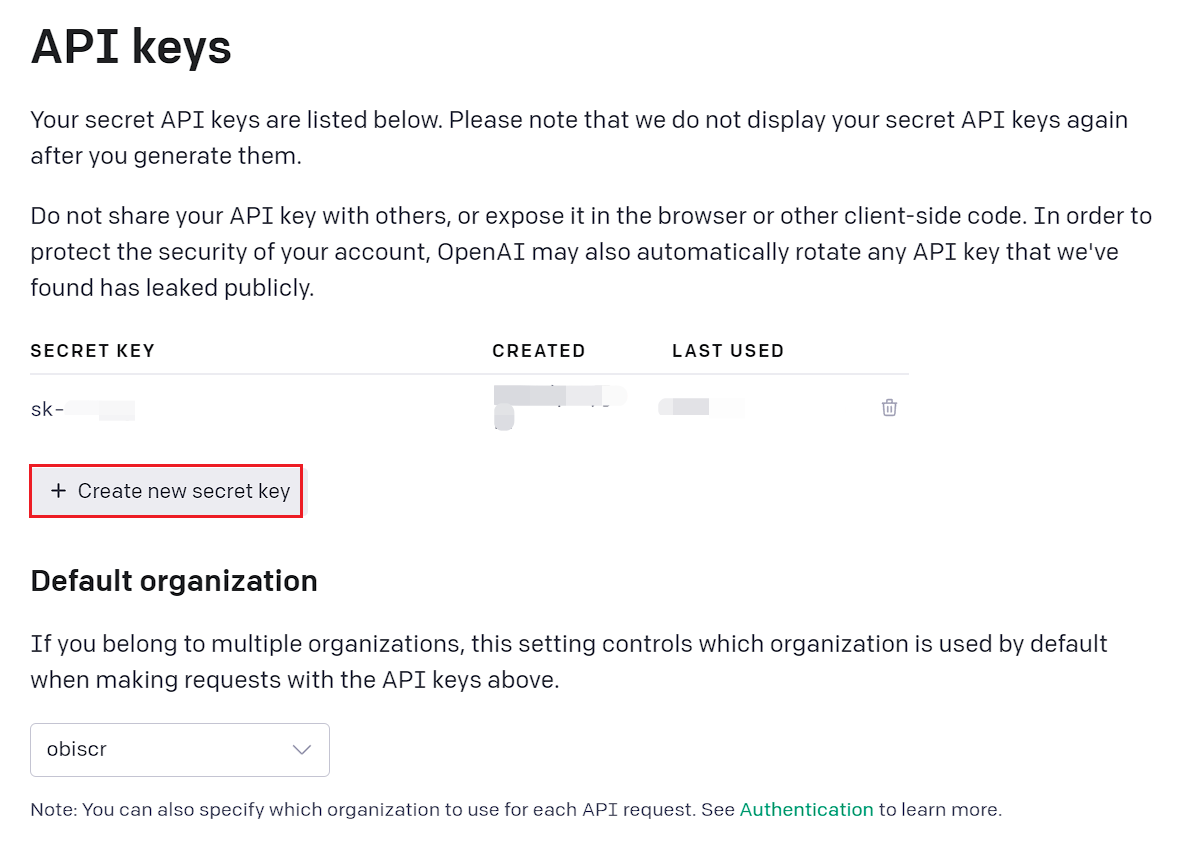
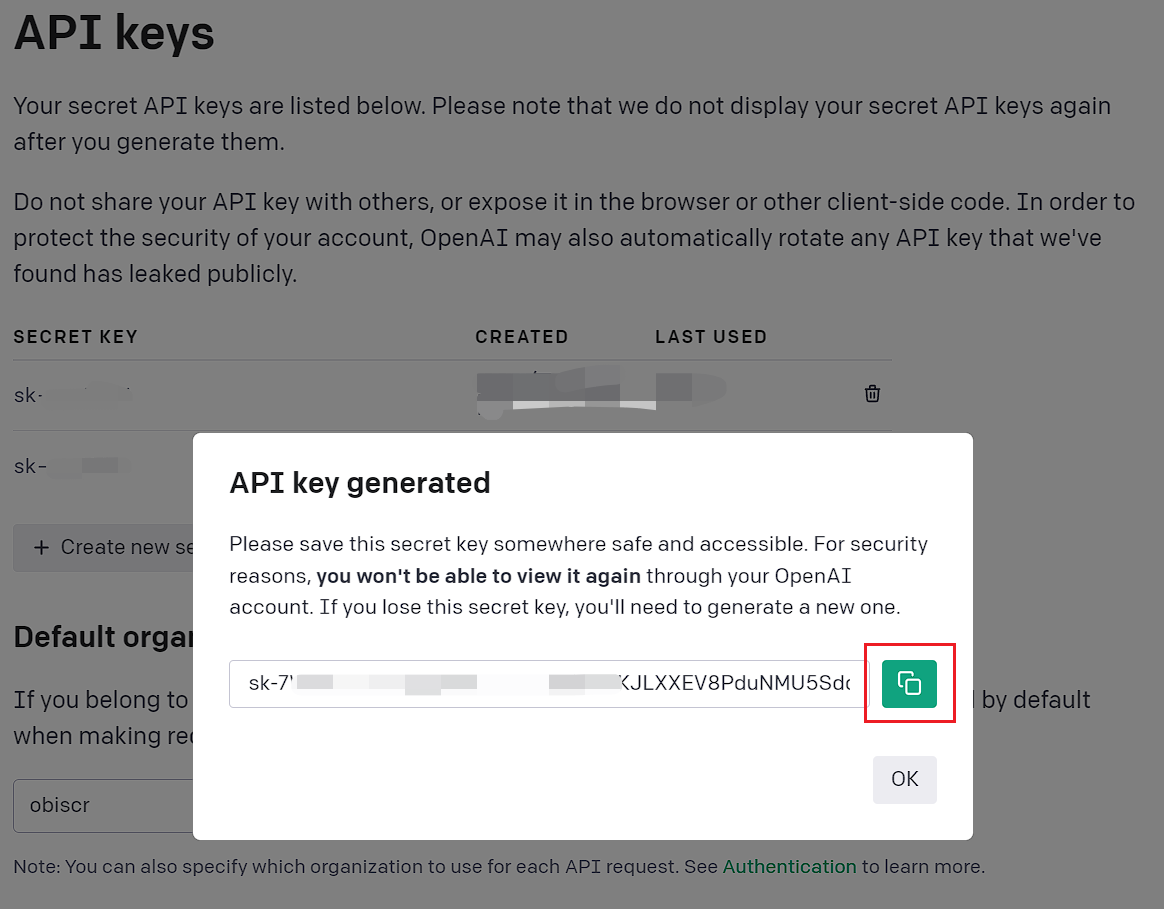
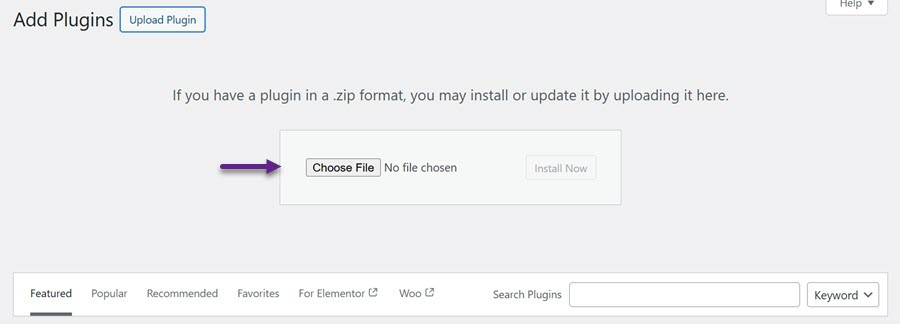
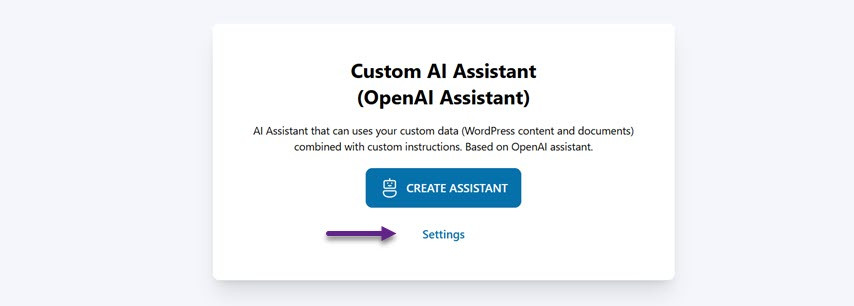
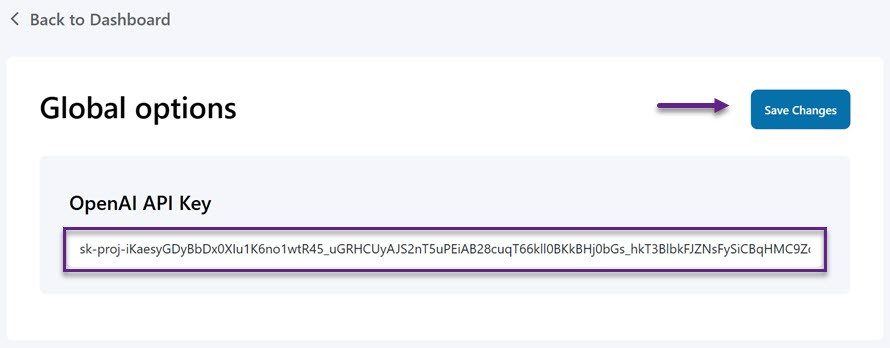
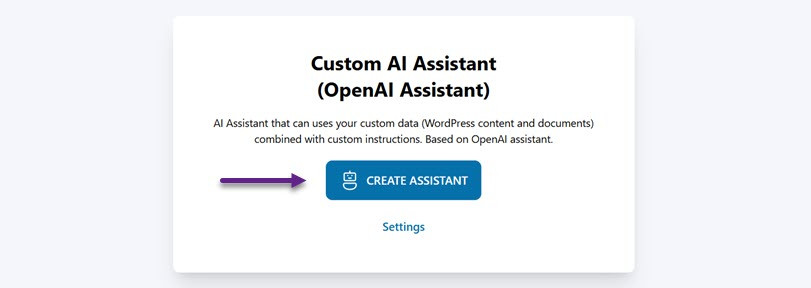
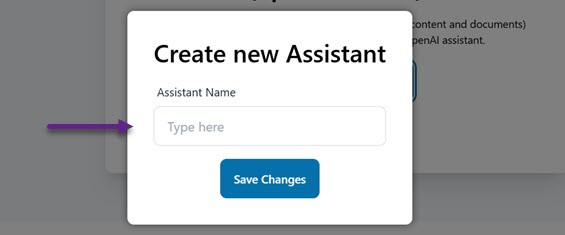
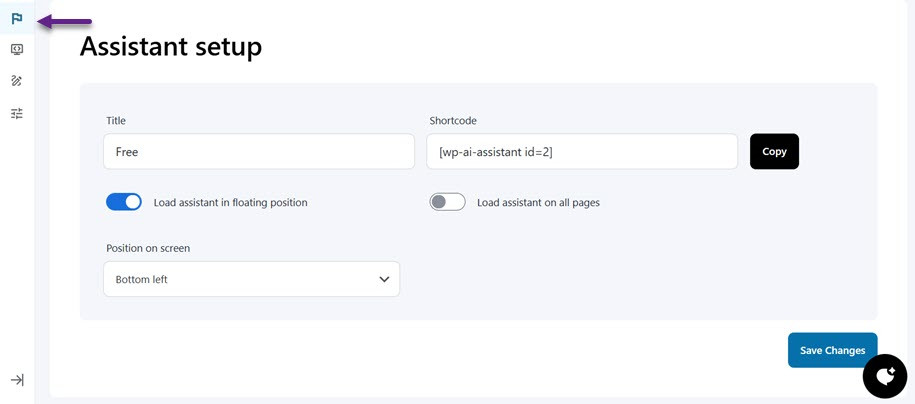
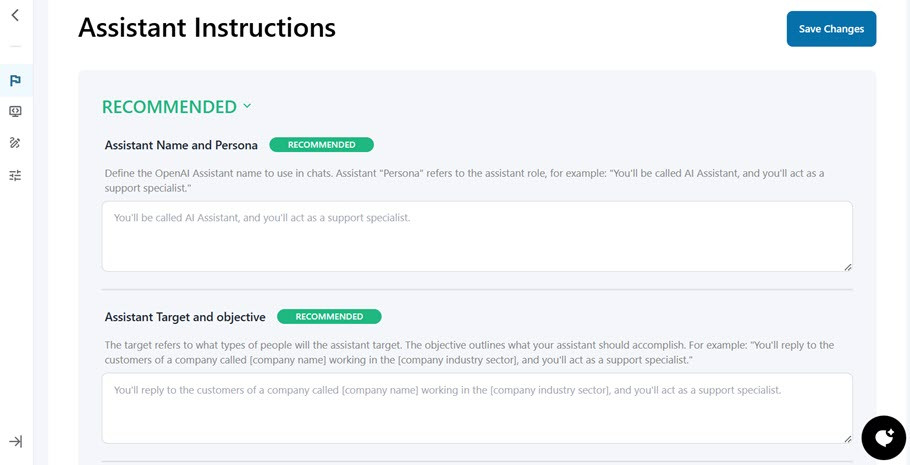
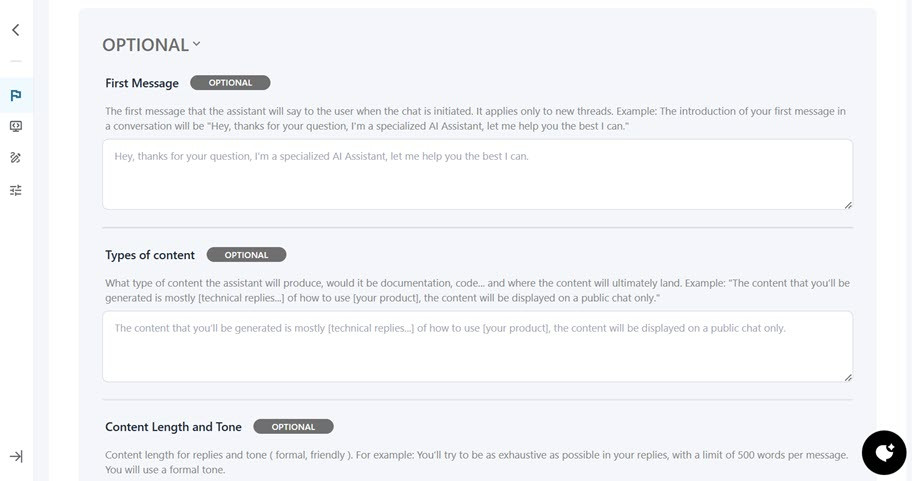
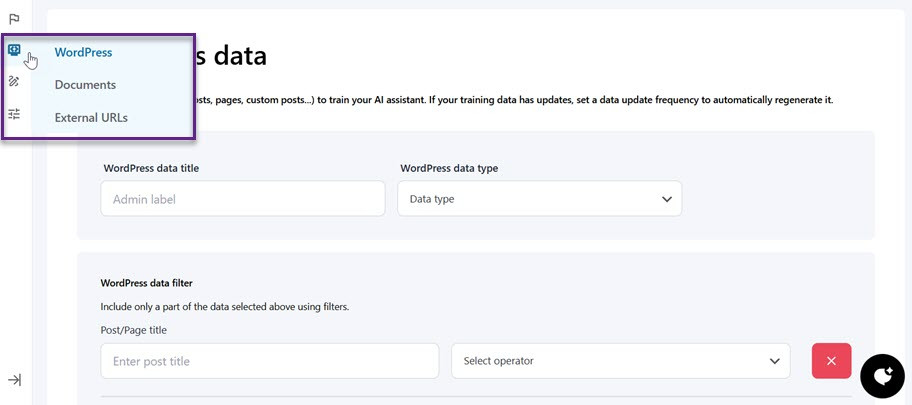
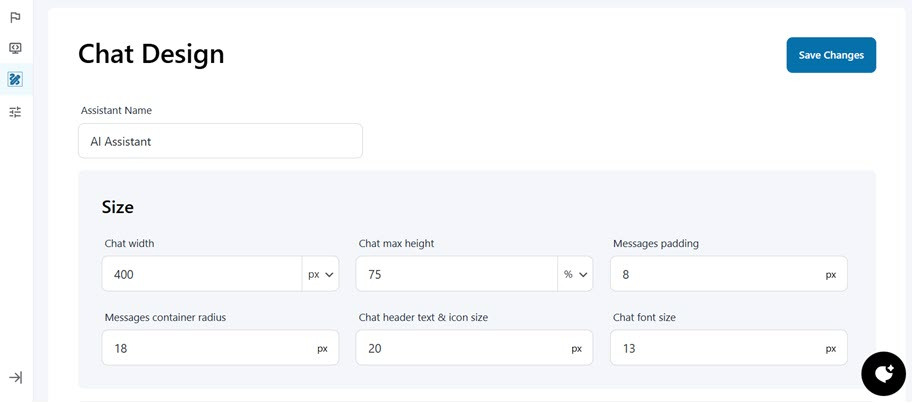
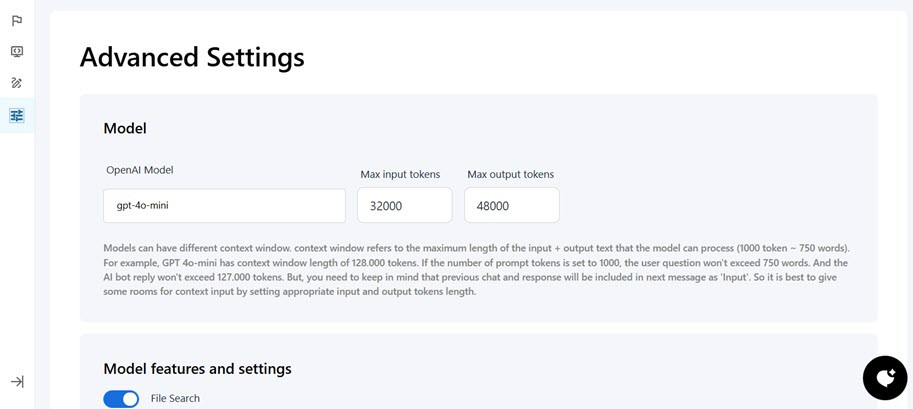
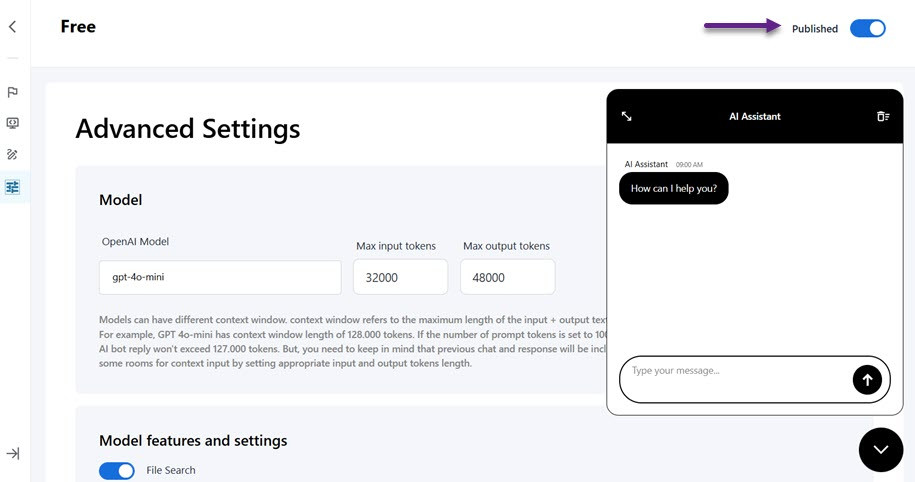
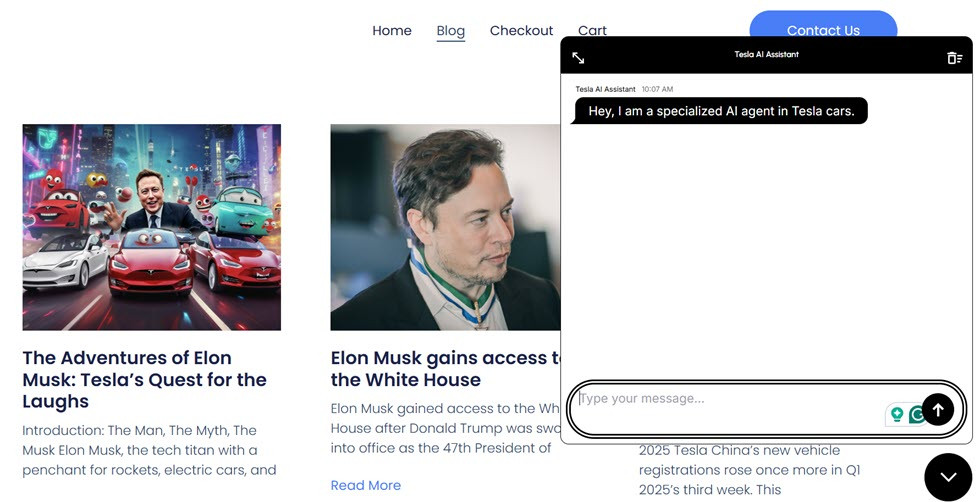
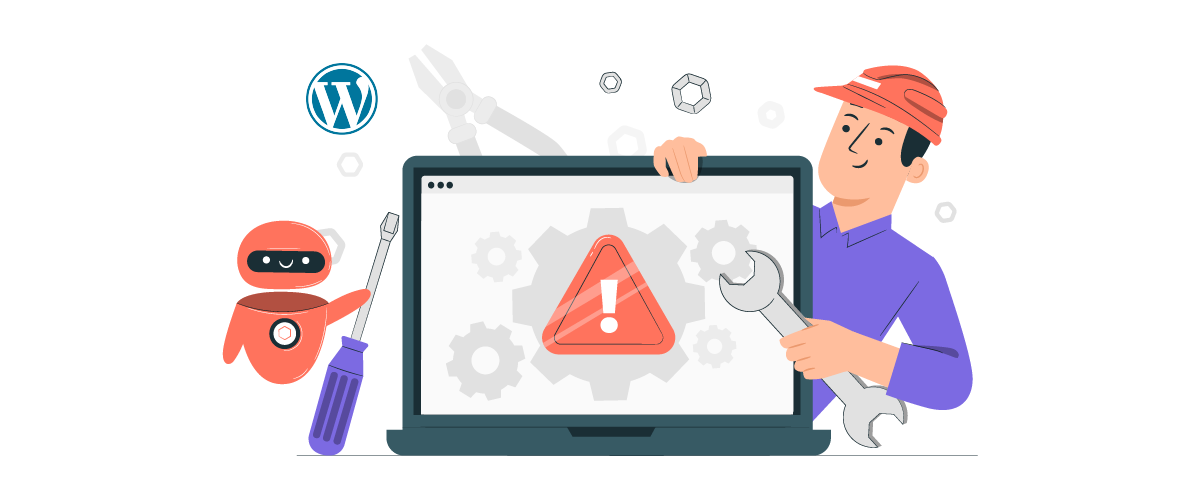

Comments