How to Build a Product Comparison Page on WordPress
Creating a product comparison page is important for those who want to provide comparison information between their products and competitors. Or if you have a review website that regularly compares products.
Table of content
It's undeniable that choosing the right product is not easy, especially when faced with many choices. This comparison page can help the consumer decision-making process by providing product information side by side, making it easy for buyers to see the differences at a glance.
However, how do you create an effective product comparison page on WordPress for readers? This article will discuss in detail, from best practices to how to make it!
Why Should you Build a Comparison Page for your Product?
Building a product comparison page can be a powerful marketing tool with numerous benefits. Here are four compelling reasons why you should consider creating one.
- Assisting customer decision-making: Well-designed comparison pages allow customers to quickly evaluate products against competitors, making it easier to understand key differences and make informed purchasing decisions. By presenting features, specifications, and prices side by side, you empower customers to quickly identify the products that best fit their needs and budget, expediting the purchasing process.
- Increasing conversions and sales: Customers who see how your product compares to competitors are more likely to choose your offering, leading to increased conversion rates and sales. Comparison pages serve as persuasive sales tools, highlighting your product's strengths and unique benefits compared to alternatives, thus providing strong reasons for customers to buy from you.
- Building authority and trust: By providing comprehensive and objective information about your product and its competitors, you position yourself as a knowledgeable and trustworthy source in your industry. Customers will appreciate transparency and honesty, and a well-built comparison page demonstrates your confidence in the superiority of your product, fostering trust and credibility with potential buyers.
- Improving Search Engine Optimization (SEO): Comparison pages can be optimized with relevant keywords, product names, and competitor information, helping your website achieve higher rankings in search engine results. When customers search for comparisons between specific products, a well-optimized comparison page can drive targeted traffic to your site, increasing visibility and potential sales opportunities.
Best Practices for Build a Product Comparison Page on WordPress
Before building a product comparison page, here are several best practices you can apply to make it more effective.
1. Utilize Different Comparison Table Strategies
You can use various strategies, including various comparison tables that are most suitable for comparing your products.
For example, you could use a Product Comparison List table, listing features in columns for each product and using ticks or crosses to indicate which products have those features. This simple approach allows visitors to identify certain features' presence or absence quickly.
2. Optimal Presentation Format and Table
No matter what type of table you choose, it's important to optimize the format and presentation of your comparison table. A clear and organized format enhances the user experience and ensures visitors can easily interpret and compare the presented information.
Consider using visual cues such as color coding, icons, or typography styles to highlight important product features or differences. Additionally, ensure consistent formatting across all products and features, making it easy for visitors to scan and compare information side by side.
For example, in the example below, the second product uses green color, while the other products are colored gray. This indicates that green-colored products are more recommended and preferred by users. Different and striking colors will certainly attract more attention.
3. Limit the Number of Products Compared
One of the best practices emphasized in the given text is to limit the number of products you compare on a single page. Having more than five items can cause confusion and information overload for visitors, making it difficult to evaluate and compare options effectively.
For example, if you're comparing various models of smartwatches, it's recommended not to display more than five options on your comparison page. By keeping the number of options manageable, visitors can focus more on the main features and differences between the products.
4. Do a research
Product research is a crucial part of creating an effective product comparison page. It's important to understand the products you're comparing, their features deeply, and how they position themselves compared to competitors.
Start by trying out the products firsthand. This hands-on experience will provide valuable insights and allow you to make unbiased comparisons. Additionally, gather information from credible sources.
For example, when comparing e-commerce platforms like WooCommerce and Shopify, you could sign up for trial accounts and explore their features.
5. Make the Compatibility Page SEO Friendly
Amidst today's product competition, it's important for your comparison page or table to be easily found by visitors, and this can be achieved by applying SEO principles.
Some things that can be applied to product comparison pages include:
- Inserting main product keywords and related keywords
- Maximize internal linking from other pages on your website to the product comparison page. Look for pages related to the same products or category, and include links to your comparison page.
- Create SEO-friendly comparison titles, no more than 11 words, and include keywords again.
6. Make your Product Comparison Page Easy to Use
When visitors engage with your website, they want to explore pages and see the products and services you offer. However, users will struggle to compare multiple products effectively if your website has too many attributes.
As a result, they'll go back and forth, searching for the features and specifications of each product or item. To make this experience more intuitive, allow them to select the attributes they want to see in the comparison table. For example, provide an "Order Now" button as shown in the image below.
Factor to Consider When Choosing Plugin Comparison Table WordPress
Now that you know what best practices can be applied when creating a product comparison page, you can use the plugins available in WordPress to create the page or comparison table.
However, in WordPress itself, there are various factors to consider when choosing a comparison table plugin. Here are some of them:
- Easy editor: The plugin should have an easy table editor and intuitive editor, allowing you to quickly and efficiently create product comparison tables. A good editor enables direct table editing, changing styles, and quickly entering data.
- Integration with other platforms: A good plugin should be able to integrate with other platforms you use, such as online stores, CMS, web builders, or others. This integration allows you to easily synchronize product data and automate updating comparison tables, ensuring that product information is always up-to-date and accurate.
- Responsive design: With more and more people accessing websites through mobile devices, the plugin must have a responsive table design. The comparison table should be able to adapt and look good on various screen sizes and devices.
- Import/export functionality: This feature lets you quickly move comparison table data between websites or WordPress versions. It is beneficial if you need to move a site or use the same data on multiple sites. This feature makes it easy to edit comparison table data outside of WordPress, for example, using spreadsheets or other tools, before importing it into the plugin.
- Flexibility with table size: A good plugin should be flexible in accommodating tables with varying sizes, both in terms of the number of rows (products) and columns (comparison features). Table size flexibility also allows you to easily add or remove products or comparison features according to changes in your business needs.
- Feature set: A good plugin should offer comprehensive features to create attractive and informative product comparison tables. These features may include data sorting, search, filters, star ratings, etc.
Those are some factors you can consider before choosing. WP Table Manager is one of the best recommended WordPress table plugins. So, what does the table look like? Find out in the explanation below.
Looking for a robust table management solution for client websites?
From pricing tables to product comparisons, this plugin offers powerful features to present
data in a clear and
user-friendly manner.
Get the competitive edge now!
How to Build a Product Comparison Page using WP Table Manager
WP Table Manager is a reliable WordPress table plugin that provides a number of features and customization options to support the creation and management of tables on your website, including product comparison tables.
This plugin is suitable for new and experienced users with various needs and levels of expertise. It can be your best option for creating product comparisons because it offers many outstanding features.
- Integration with 3rd parties like Google Sheets, Excel, Office 365, Elementor, DIVI, etc.
- It has a spreadsheet-like editor, so it's easy to use
- Optimized for large tables
- Various ready-to-use table themes
- Import and export tables in multiple formats, like Excel and CSV files.
- Sorting, filtering, and pagination features are available in tables, and many more list features of WP Table Manager.
So, how to build a product comparison page using WP Table Manager?
#1 Install WP Table Manager on your Website
The first step is to install the WP Table Manager plugin on your WordPress website. You can get the plugin by paying a one-time fee of $49! You can use this price for multi-site/multi-domain and receive annual updates.
After subscribing, you can upload the plugin zip file you will receive. Then, install and activate it.
#2 Create a Table with WP Table Manager
Once the plugin is installed, we will create a simple product comparison table. Open the WP Table Manager plugin > click on Create New > Table.
After that, a blank screen appears as follows and select Theme > Theme selection.
After that, several product table theme options appear that you can use.
#3 Customize using Editor WP Table Manager
After selecting a table, you can edit it according to your needs. As you can see, the appearance of the WP Table Manager editor is very similar to that of Excel or a spreadsheet. This will make it easier for you to add, delete, merge columns or rows, etc.
For example, in the following simple product comparison table display.
In the editor above, several tabs have various features that you can use to make the editing process easier.
- Table: on this tab, there are table settings such as rename, insert shortcode, export, and others.
- How to Build a Product Comparison Page on WordPressTheme: on this tab, there are 2 features, namely theme selection to change the theme and alternative colors to adjust table colors.
- Format: This tab has many features, as seen below. Some excellent features include sorting and filtering, pagination, custom CSS, etc.
- Import & sync: here, you can choose the platform that will be used to import tables, starting from synchronized with Google Sheets, One Drive Excel, and CSV File.
- Chart: Lastly, on the chart tab, you can create a diagram from the table of data that has been made.
If the comparison table has been customized, don't forget to name the table and save it.
#4 Insert Table on your Page/Post
The next step is to insert a product comparison table on your content page or post. The way to do this is to select a post, click the plus icon in the top left blue, and then choose Table WP Manager.
Next, choose which table you want to insert.
If so, click Update to save the changes. Then check whether the table is displayed or not. This is an example of a product comparison table inserted in an article.
Calling all webmasters!
Enhance your client websites with WP Table Manager. Easily manage and customize tables, charts,
and spreadsheets,
providing clients with dynamic and engaging data visualizations.
Upgrade your web design services today!
Conclusion
Building an effective product comparison page on a WordPress site can provide many benefits, such as helping customer decision-making, increasing conversions and sales, building authority and trust, and improving search engine optimization.
One practical solution for building product comparison pages is to use the WP Table Manager plugin. This plugin offers a precise interface, powerful features, and easy platform integration.
Don't miss the opportunity to optimize your product comparison pages with WP Table Manager. For the affordable price of $49, you can use this plugin for multi-site/multi-domain and get yearly updates!
When you subscribe to the blog, we will send you an e-mail when there are new updates on the site so you wouldn't miss them.

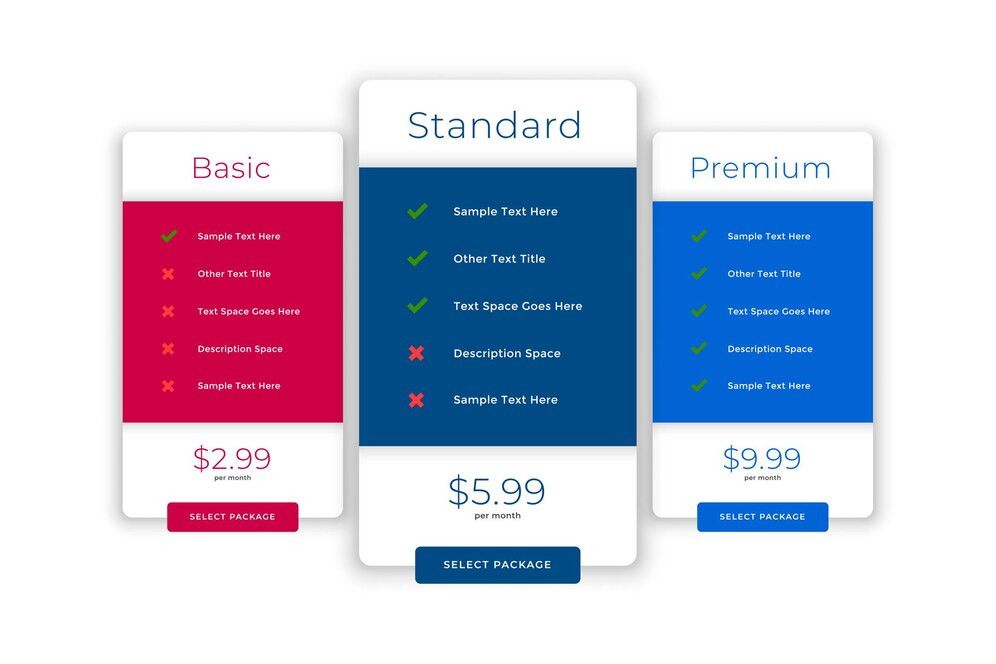

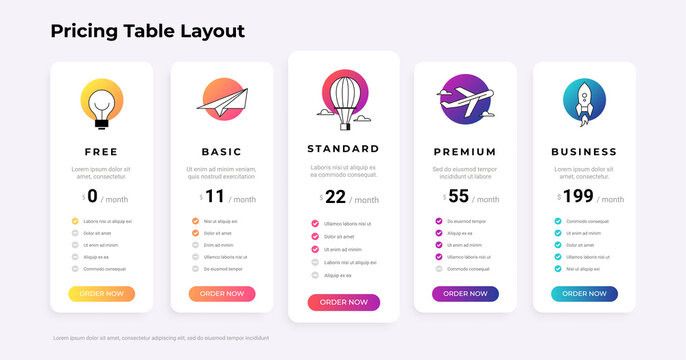
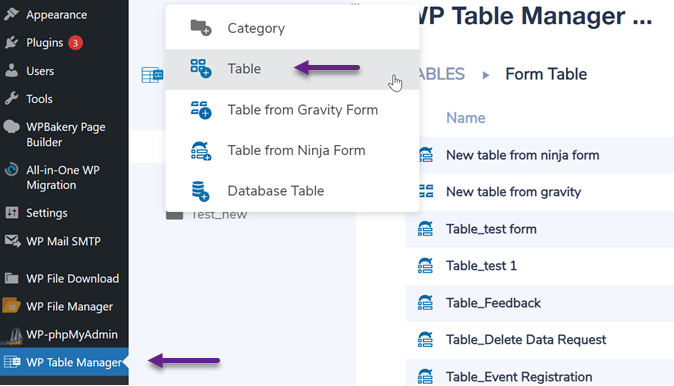
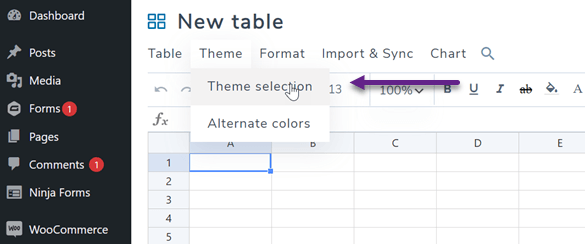
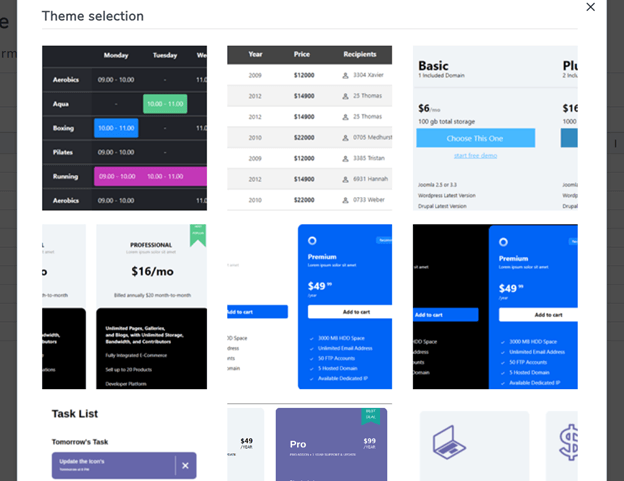
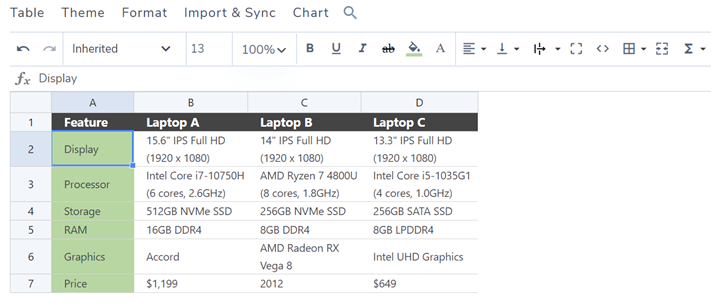
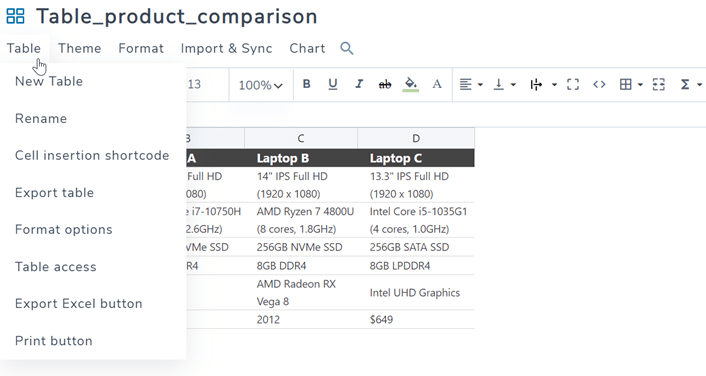
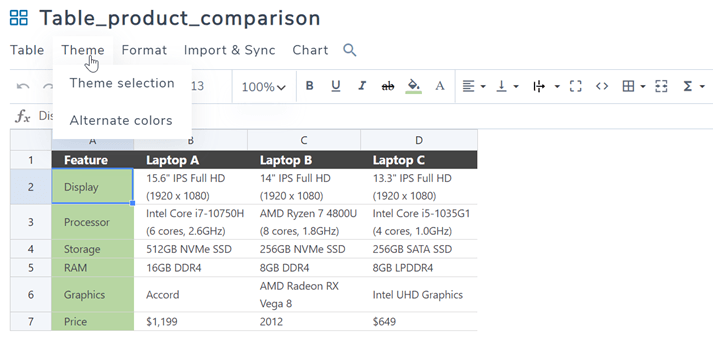
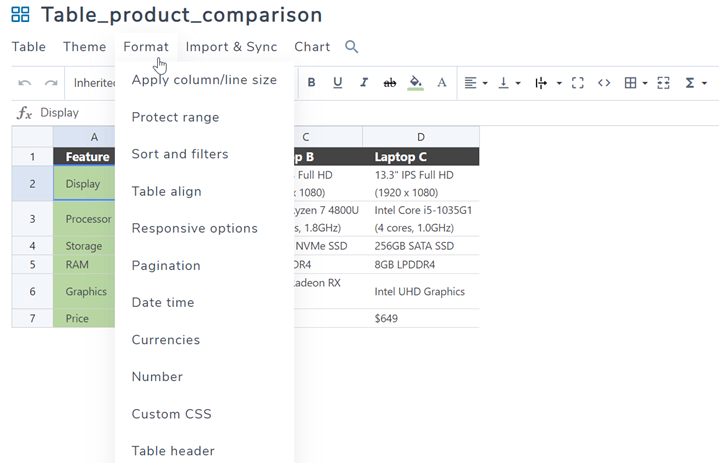

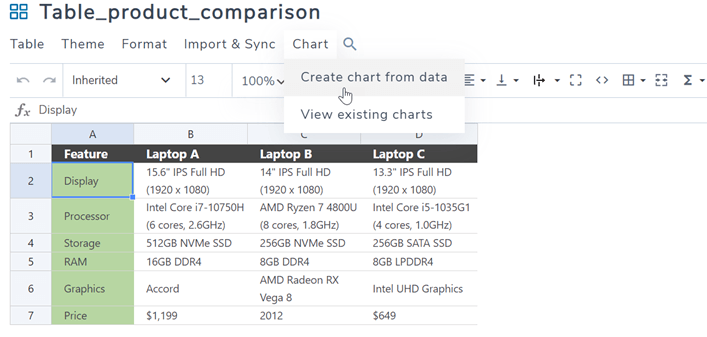
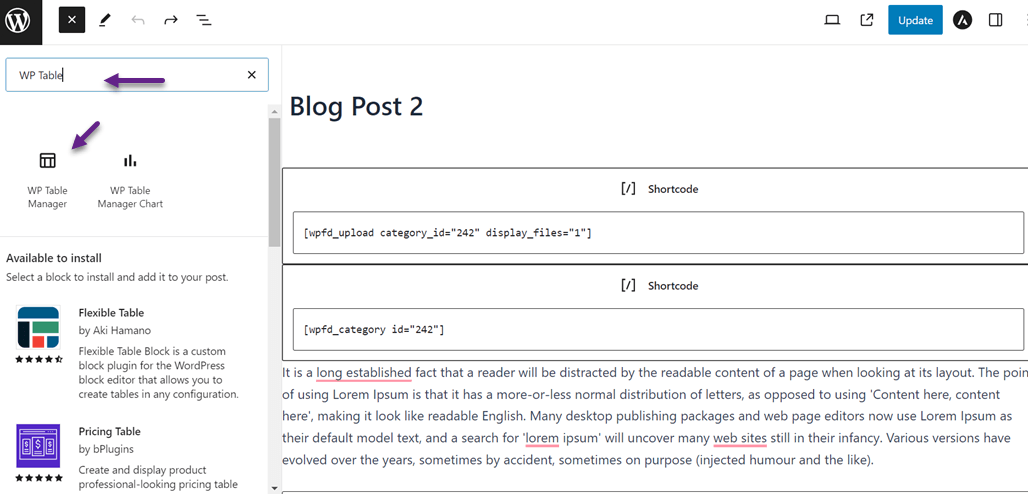
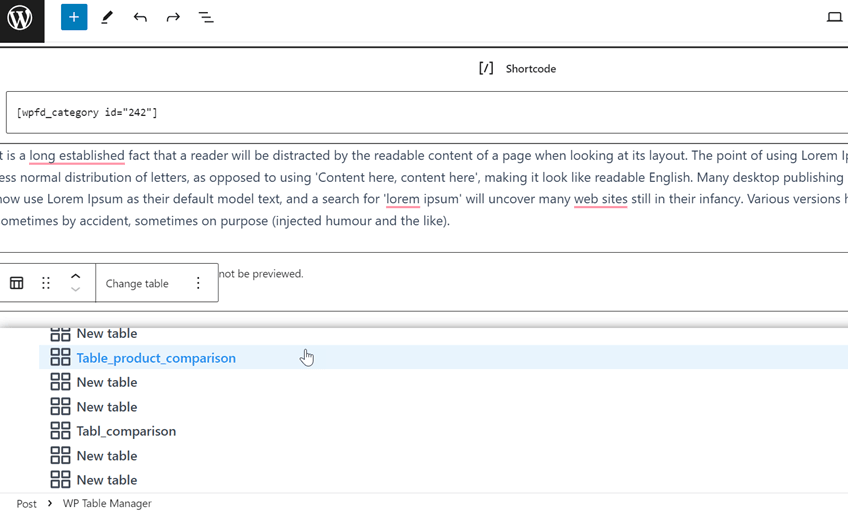
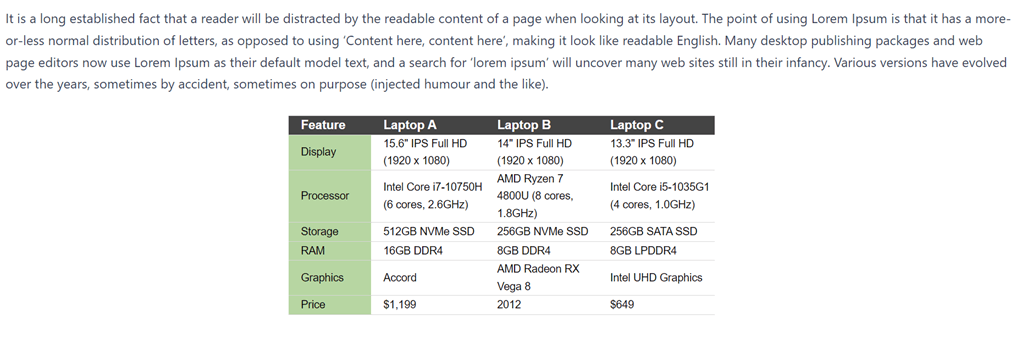

Comments