How to Use Yoast SEO: Initial Setup, Configuration, and Tips
Yoast SEO is one of the most popular WordPress SEO plugin for optimizing websites for search engines. It helps you enhance your site's visibility by making it easier for search engines, whether you're a beginner or an experienced user.
The key features of Yoast include keyword analysis and optimization suggestions, XML sitemap generation, meta description and title tag optimization, content analysis, and readability scores. In this article, we'll share a step-by-step guide to installing the Yoast SEO plugin in WordPress and configuration and provide useful tips for getting the most out of Yoast SEO.
Table of content
How to Install Yoast SEO Plugin
The first step to using Yoast SEO is to install the plugin on your WordPress site. Here's how you can do it:
Step 1: Log in to your WordPress dashboard.
Step 2: Go to the "Plugins" section and click on "Add New."
Step 3: In the search bar, type "Yoast SEO."
Step 4: Once you find the plugin, click "Install Now" and then Activate it.
After installation, the plugin will appear in the WordPress dashboard under "SEO". In addition, remember to always keep the plugin up to date. Yoast regularly releases new versions to ensure it remains compatible with the latest version of WordPress and changes to search engine algorithms.
WP Meta SEO gives you the control over all your SEO optimization. Bulk SEO content and image SEO, on page content check, 404 and redirect.
How to Configure the Yoast SEO Plugin
Once the initial setup is complete, you can configure Yoast SEO's advanced settings. You can access the Yoast SEO configuration wizard by clicking on "Yoast SEO" in the left-side menu of your WordPress dashboard.
First, follow the instructions in "First-time configuration" to set up Yoast SEO for your site. If you don't automatically get directed, click on "Plugins" in the sidebar navigation.
After that, look for Yoast SEO and click "Finish your first-time configuration."In this step, you don't need to do anything, and Yoast will optimize your data and fix some technical issues. Then, click "Continue."
Even if you haven't made any further changes to the plugin, it has already implemented several optimizations. These include the creation of:
- An XML sitemap
- A robots.txt file
- Basic schema markup (using the details you provided during setup)
Now, let's explore how Yoast SEO can assist you in other aspects of SEO.
1. General Settings
The "General" section contains various settings in four subsections.
- In the Site features subsections, you can enable or disable various features like XML sitemaps, readability analysis, and keyword optimization.
- The Site Basics subsections allow you to provide basic information about your site. You can also pick your title separator here, a symbol that separates your page title and site name in the title tag.
- The Site Representation subsection contains the information you entered during the initial plugin configuration. It is intended to feed Google's Knowledge Graph.
- Last, the Site Connection subsection allows you to verify your site in various tools, such as Google Search Console.
2. Search Appearance
This section is crucial for determining how your site looks in search results:
- Content types: This allows you to decide how various types of content, such as the homepage, posts, pages, and landing pages, will be displayed in search engines and social media platforms.
- Categories and Tags: You can set the search appearance by choosing how categories, tags, and author archives are displayed in search results. This is called taxonomies. If you don't want these pages to show up, you can set them to "non-index."
- Advanced: Activate breadcrumbs to help users and search engines navigate your site more easily. Breadcrumb navigation is a text path with links to various folders and subfolders of your website's structure.
3. Social Settings
Yoast SEO allows you to optimize how your content is shared on social media platforms. Add your social profiles in the "Social" tab, and configure how your pages appear on Facebook and Twitter by adding meta tags for images and descriptions.
Tips Using Yoast SEO Plugin
Yoast SEO can significantly enhance your website's visibility in search engine results. By properly setting it up and using its content optimization features, you'll improve both your on-page SEO and technical SEO.
Consider these tips and use Yoast SEO's powerful features to maximize its effectiveness:
- Setting a focus keyword in each post or page in WordPress ensures it appears in the title, URL, meta description, and within the content body. Also, make sure the keyword placement is natural.
- Secondly, utilize the Readability Analysis feature to analyze the readability of your content based on sentence length, paragraph structure, subheadings, and passive voice usage. A good readability score includes keeping sentences and paragraphs concise, using subheadings to break up content, and aiming for a "green light" in Yoast's readability meter.
- Yoast SEO provides a detailed SEO Analysis for each post and offers feedback on keyword density (whether your focus keyword is used enough or too much), ensures your meta description includes the focus keyword, and suggests adding alt text to images for better SEO and accessibility.
On the other hand, you should always monitor your site's performance using tools like Google Analytics and Google Search Console. Luckily, Yoast SEO integrates with both, providing valuable insights into your traffic and search engine rankings.
When you subscribe to the blog, we will send you an e-mail when there are new updates on the site so you wouldn't miss them.

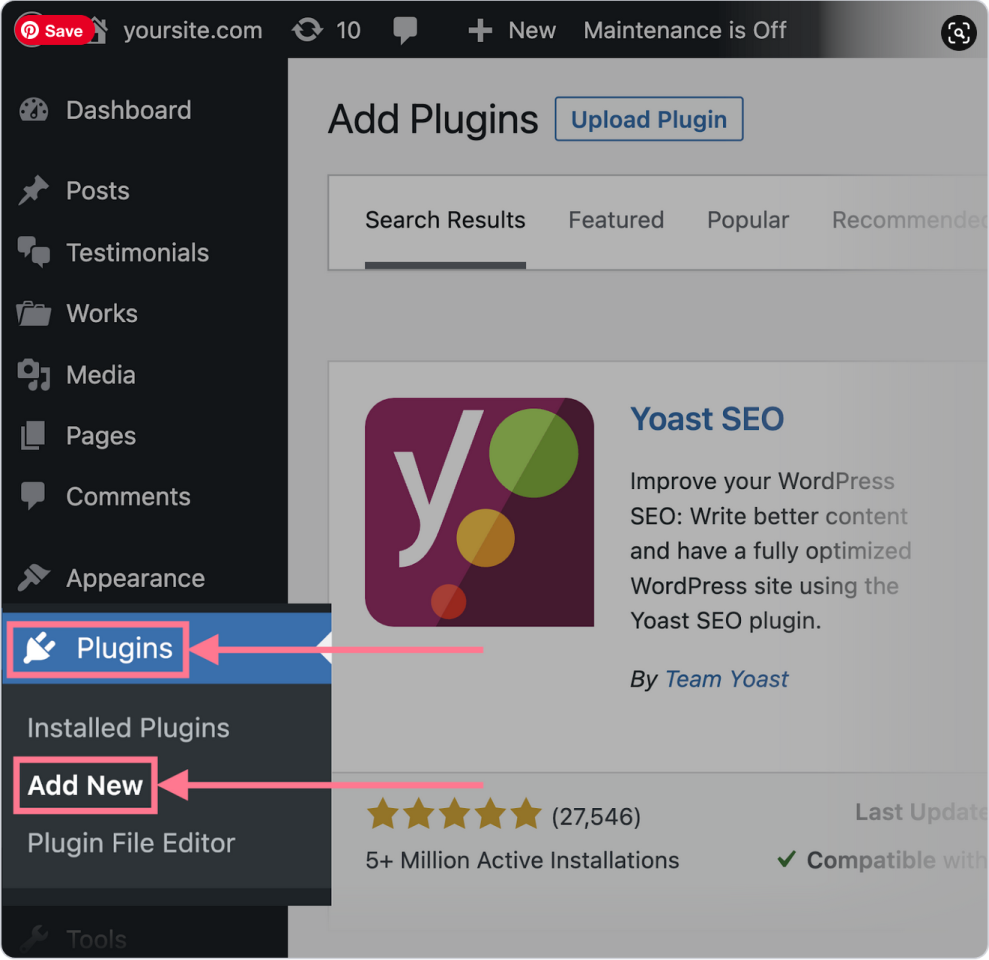
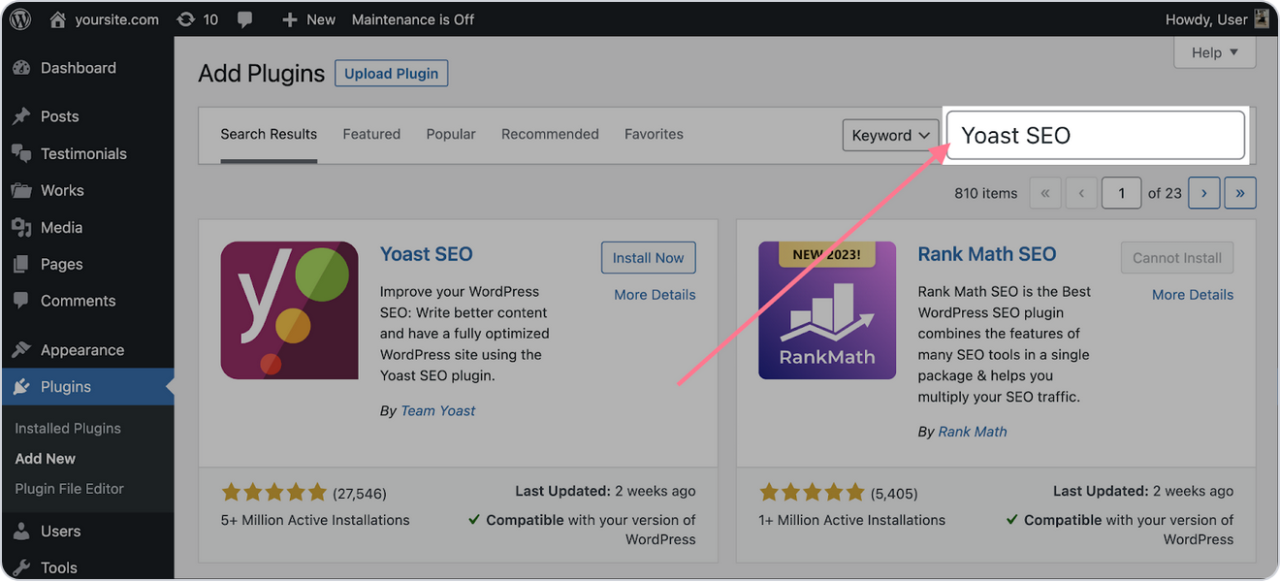
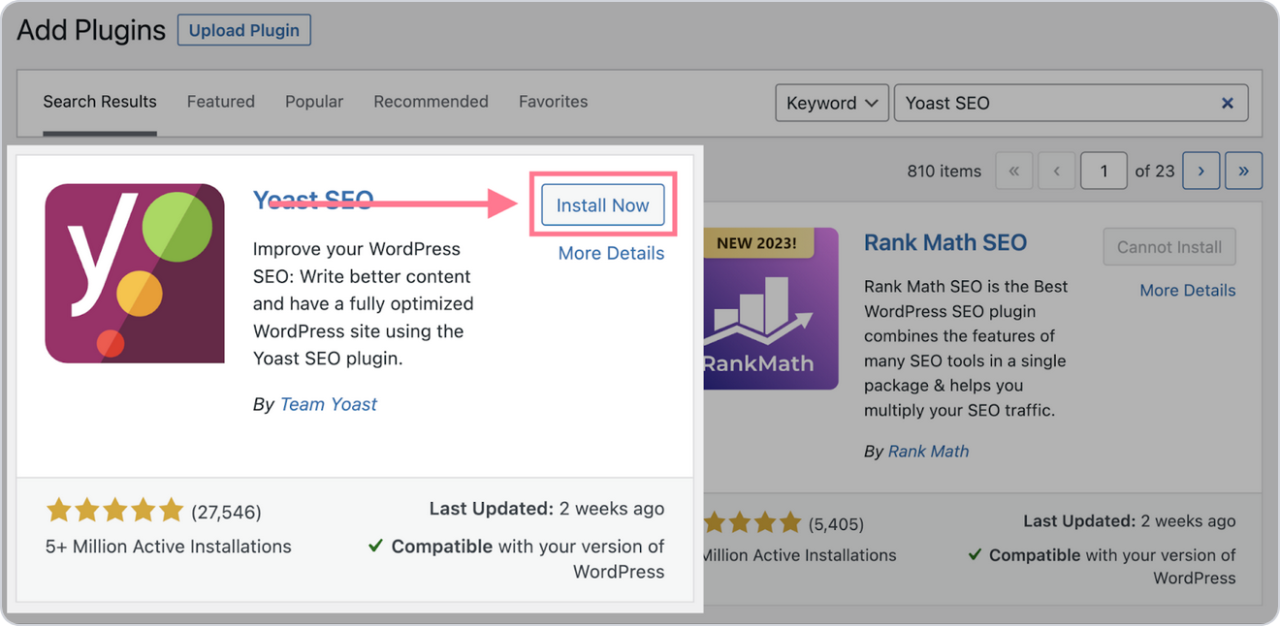
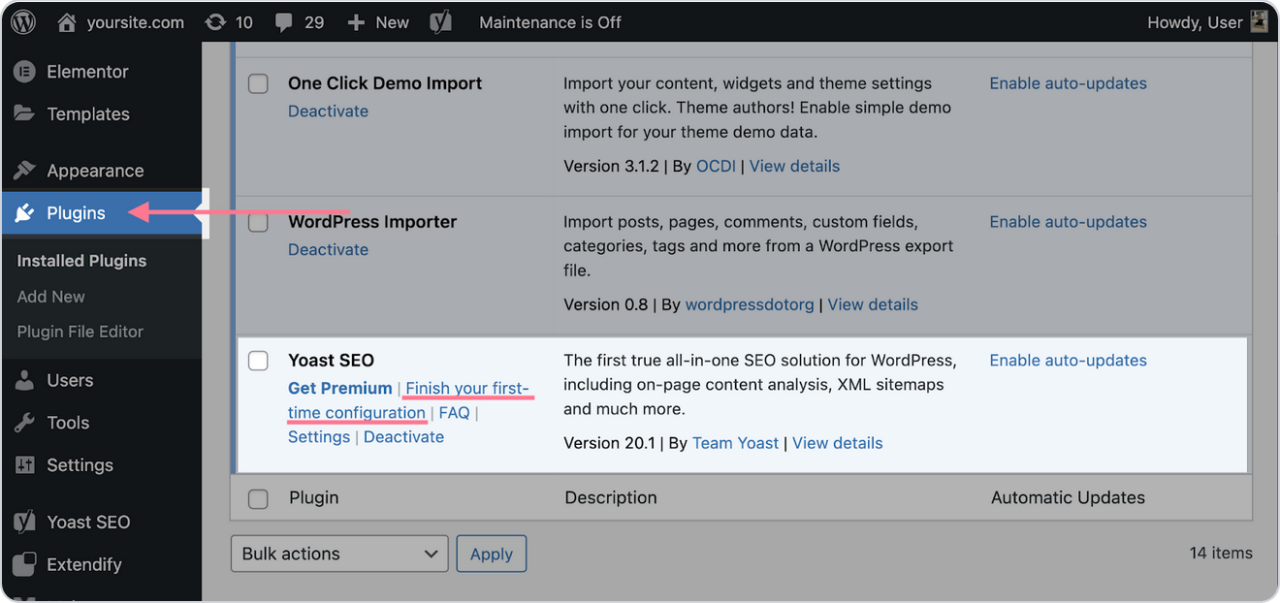
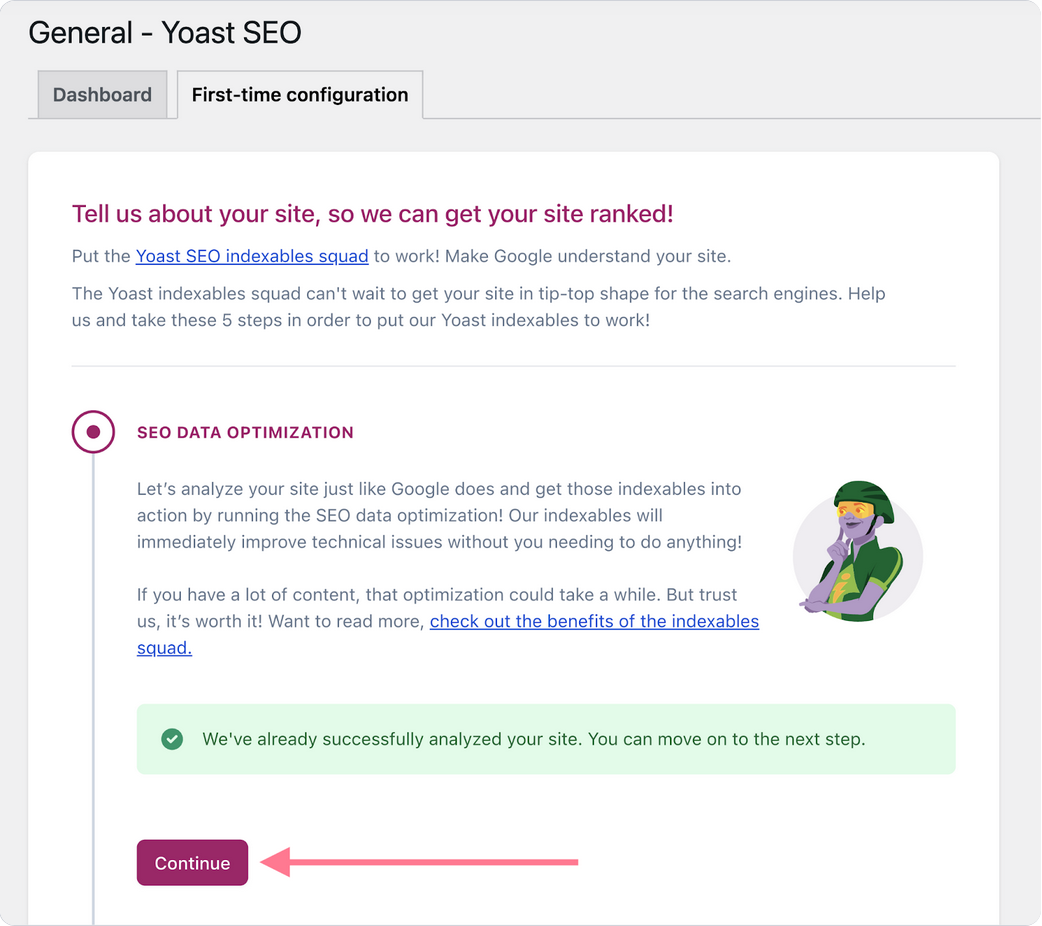

Comments