How to edit and bulk edit your WordPress meta information
The meta-information is one of the most important parts of a website, every page should have the correct meta information in order to be positioned and be shown as it should in the search engines but it could be a tedious process as you should have to go to each page and manually add that info to each element.
In this post, you will see how easy it is to add meta information to the pages on your site.
Table Of Content
Fill WordPress meta information on a page
The first part of this blog is about the SEO tool that is integrated directly into the page/post creation, let’s start by creating a page by going to Page > Add New.
When you are in this section, go to the bottom to see the SEO tool where you can add the meta-information for this page or post, the section name is WP Meta SEO - Page optimization.
On this part of the page, the editor is some sections with tools for the SEO optimizations, the first tool that we have is the SEO title and description in the SEO Page/Post Optimization tab.
You can fill these sections to add these attributes to your page/post, just fill it based on the meta information that you want to use, by default it will add “%title%” that returns the page/post title, but you can edit it to change the meta-information.
As you can see it is as easy as filling these two boxes, and it will add all the meta-information to your page, there is also a really useful tool, this tool is with the variables, these variables add dynamic data to your page.
Available variables are: %title%, %date%, %id%, %sitename%, %sitedesc%, %page%, %currenttime%, %currentdate%, %currentday%, %currentmonth%, %currentyear%
Each variable returns what the name says, for example, %currentday%, returns the current day, %sitedesc%, returns the site description, %date%, returns the date of the page/post and that’s how all these variables work.
Add some keywords' analysis to your meta information
The second section is the Page SEO Keywords tool at this same tab. This is the keyword you want to focus into.
This is one of the most useful tools that you can find on the page as it will evaluate the SEO of your page based on the information that you add here.
Keywords should be added and separated with a comma(,).
As you can see it evaluates all these keywords based on the content on your page and based on the meta-information that you added, as I didn’t add these information in the page content, it shows a yellow warning telling me that I didn’t add them, but let’s add it, so you can see how it changes.
As you can see, the SEO tool evaluates all these meta information and if these are added to the content of the page.
The other tab is related to the Social meta information where you can add meta description and title with an image that will be displayed when you share that post/page on Twitter or Facebook.
Bulk Edit the WordPress meta information
There is also another tool that you can use when you have many posts, and you don’t want to go to each post to edit the meta-information, in these cases WP Meta SEO offers the solution that is the bulk editor.
To go to this tool, go to WP Meta SEO > Content Meta, you’ll see a section for each page/post in this section, in each section, you can edit the meta description and the meta title.
In the Snippet Preview, you can add a meta description and meta title, as mentioned before the meta title is the same from the page/post, but you can edit it, for example, let’s edit the Hello World! Page meta content.
As you can see, it is as simple as a click on it and types the meta content.
But what happens if you have many posts, and you don’t want to edit one by one of them? The answer is bulk actions.
You have the option to do bulk actions by clicking the little box at the left of the page/post title.
Click on all the pages/posts that you want to bulk edit and click on one of the bulk actions at the top.
By clicking on the Meta Bulk Actions button, you’ll see all the bulk actions possible.
You also have the option here to do this action to all the posts on your site, bulk actions are:
Copy post Title as Meta Title.
Copy post Title as Meta Description.
These are really useful tools if you know what you are doing here as there are cases where adding the title for meta description and meta title helps in the SEO.
Other good tools that help you with the meta edition in this tool are the filters and the search bar.
The search bar is the one that you can see at the top of this section, you can type here a specific page or post that you want to edit, and it will return only the pages or posts that contain the words that you added to the search bar.
In this example, we are going to look for the page that we created at the beginning.
I will type “SEO” and click on Enter.
As you can see, it returned all the pages/posts where it can find that word, so we can now go ahead and edit the meta-information from these pages and posts.
Now the filters available are:
Show per type: Media, Post, Page.
Show per Status: Published, Unpublished.
Per meta Information: Duplicated meta title, duplicated meta descriptions(this is really useful to avoid these kinds of duplicates that could be dangerous for your SEO).
To make these filters work, you have to click on the dropdowns available and click on an option.
As you can see the bulk editor is a compelling tool and will allow you to easily edit all the meta information from your site.
Start Improving the SEO with these WordPress Meta Boxes
As you can see, with WP Meta SEO, the meta information on WordPress won’t be a nightmare and tedious task anymore. To me the best part is the bulk editor with its actions, your client (or your own) website SEO will be easily improved on each post that you have, you won’t have to manually add meta information to each post, and you can even take more advantage of the Pro addon for Upping The SEO Game.
What are you waiting for? Go here and get a for WP Meta SEO pro membership, or you can even start with the free version!
When you subscribe to the blog, we will send you an e-mail when there are new updates on the site so you wouldn't miss them.
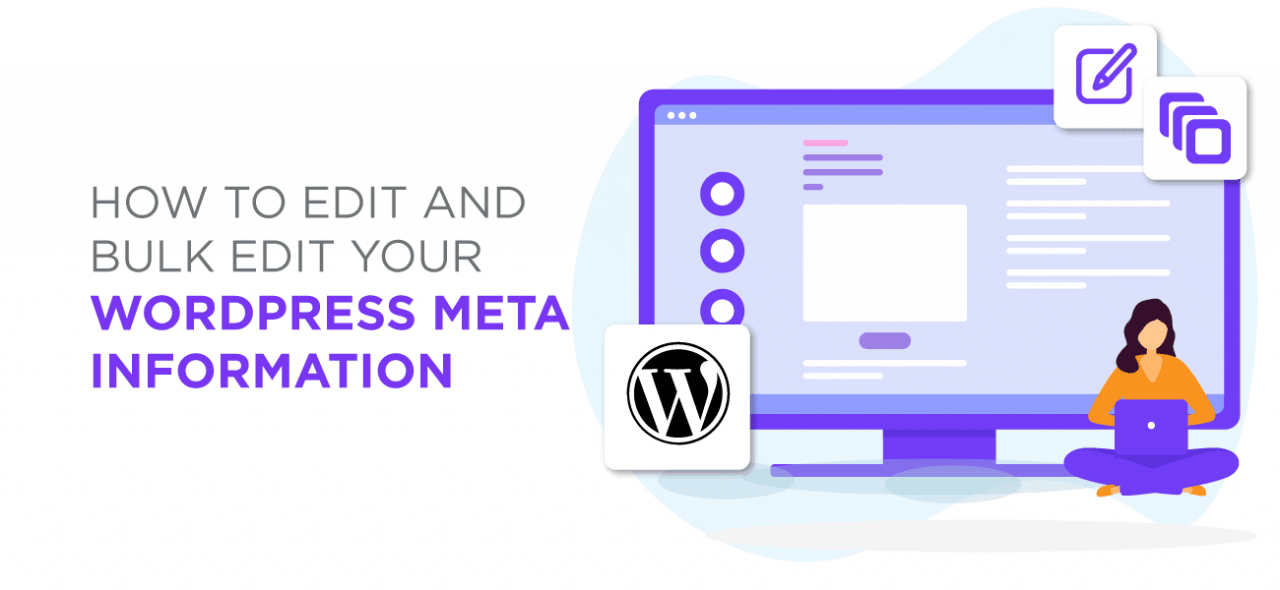














Comments 1
nice post