How to manage tables with a plugin in the WordPress block editor
Managing tables in the WordPress block editor sounds like a tool too difficult to find as it will make the work of finding a table effortless to show it on the page front but it won't be an issue anymore! As WP Table Manager is here to make things easier
WP Table Manager introduced a new feature that allow us to preview our tables directly in the WordPress block editor so the process of managing and adding the tables using this editor will be better!
On this tutorial we will see how to create a table to be managed in the WordPress editor.
Table of content
Looking for a robust table management solution for client websites?
From pricing tables to product comparisons, this plugin offers powerful features to present
data in a clear and
user-friendly manner.
Get the competitive edge now!
Create WordPress tables using templates
First of all, let's see how easy is to create a table using a template in WP Table Manager, we will see that with 2 clicks, there will be a totally functional table.
First of all go to WP Table Manager > All Tables and click on +Create New > Table.
Now that we have our Table created, click on Theme > Theme Selection.
A Pop Up will appear with all the themes available so we can click on the one that we want to use and then click on Done so it can override the table that we have created.
After clicking on Done, our table will be replaced and we will have a totally functional table based on the template that we did choose where we can select and edit the cells in order to change colors and add our own content using all the options available in our Table Editor.
And with just a few clicks we have a totally functional table that we can edit and publish in our page/post.
Insert and manage tables in the WordPress Block Editor
Now that we have our table created, we would need to add it to our content so let's see how WP Table Manager works for the table management directly in the block editor.
Go to your Page/post already created or create a new one and in the editor, click on + then, search for WP Table Manager, the block to manage our tables will appear.
This will load a section where we can search between our tables and select the one that we want to show, in this case, we will select the Price Table that was created before.
The preview will automatically load so we can confirm the table and proceed to publish it to our site.
Now what happen if we want to edit our table in the future or if we did not select the correct table?
WP Table Manager has the solution! Click on Change Table and the table selection will be displayed again.
The best and easy-to-use tools that we could find to manage our tables directly from the Block Editor! Awesome, isn't it?
Calling all webmasters!
Enhance your client websites with WP Table Manager. Easily manage and customize tables, charts,
and spreadsheets,
providing clients with dynamic and engaging data visualizations.
Upgrade your web design services today!
Create and manage WordPress tables
Creating and Managing tables wasn't that easy in the past as it is right now with WP Table Manager, just like the feature described here, we can find many other awesome tools like frontend filters and edition, connection/sync with Google Sheets and Excel files and charts creations!
We will have all the needed tools to create a table in the most professional way so what are you waiting for? Go here and get your own copy!
When you subscribe to the blog, we will send you an e-mail when there are new updates on the site so you wouldn't miss them.
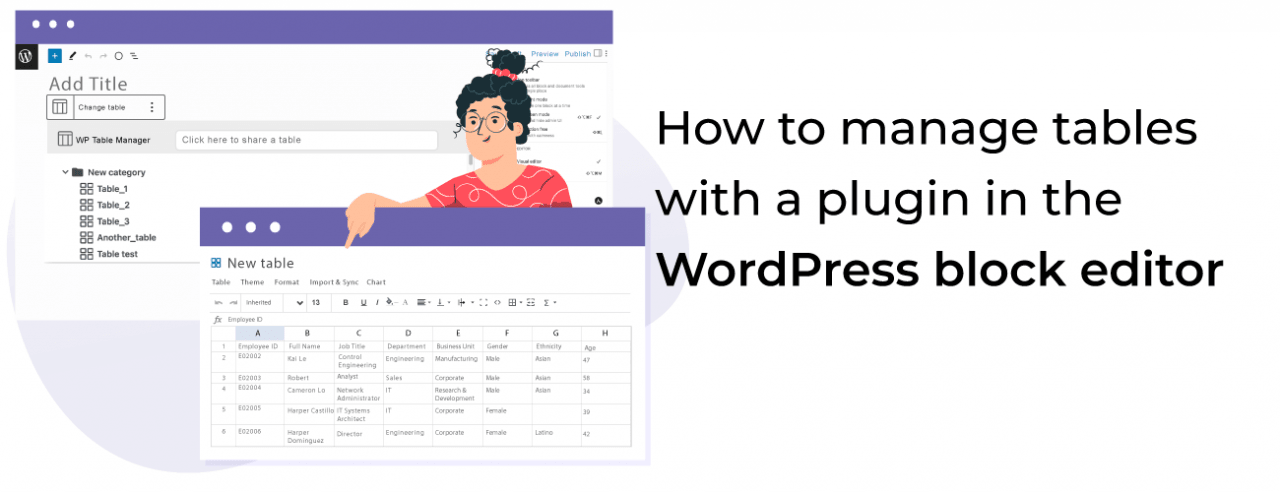











Comments